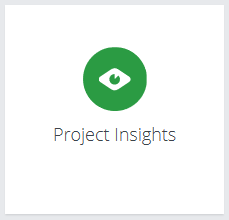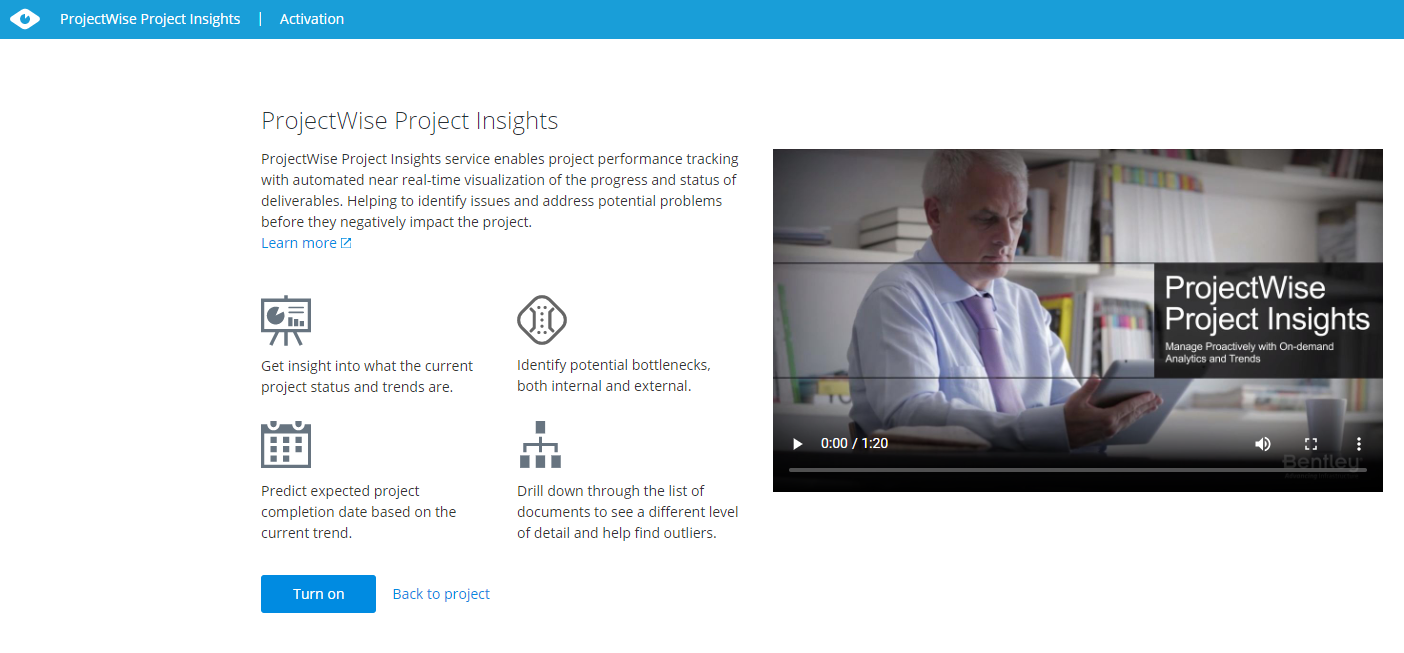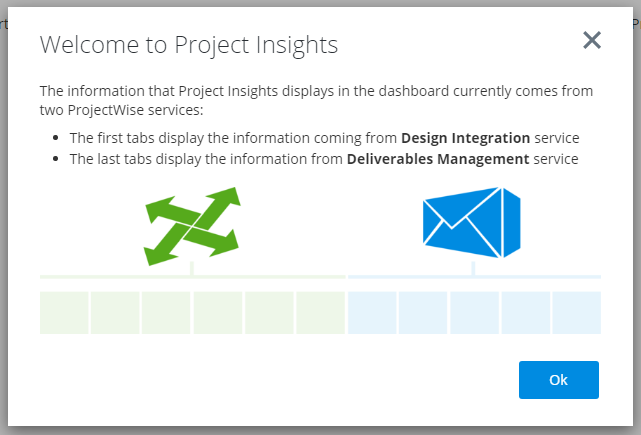Accessing the ProjectWise Project Insights Portal
- Go to the CONNECT Center (https://connect.bentley.com) and sign in (enter the credentials of your Bentley IMS account).
- From the ProjectWise Projects section, open your ProjectWise project.
- Scroll down to the ProjectWise 365 Services section and click the Project Insights tile.
When Insights Is Not Turned On
If ProjectWise Project Insights is not turned on yet, you will be taken to the Activation page. Only administrators will see the Turn on button. See Turning on Project Insights.
First Time Visitors
Everyone who visits the new ProjectWise Project Insights portal for the first time (including administrators who have just turned on the service) is greeted with a Welcome to Project Insights window, which explains the basic layout of information in the portal. Each visitor will only ever see this Welcome window once.
Click OK to enter the portal.
If ProjectWise Project Insights is already fully configured and ready to use, you can begin using the dashboards. See Using the Dashboard Tabs.
If ProjectWise Project Insights is not configured yet, you will see a configuration map on the Overview tab that shows you which steps of the configuration have already been completed and which steps of the configuration still need to be completed. See Configuration Maps.