Configuration Checklist for Bentley i-model Composition Server for PDF
- It is assumed that you already have an operational ProjectWise Integration Server and datasource configured on another computer.
- See the ProjectWise readme for a list of supported operating systems and other system requirements.
- Bentley i-model Composition Server for PDF requires a Bentley i-model Composition Server license.
- For performance reasons it is recommended that you install Bentley i-model Composition Server for PDF on a dedicated server.
- Bentley i-model Composition Server for PDF cannot be installed on the same computer as ProjectWise Integration Server, ProjectWise Caching Server, or ProjectWise Gateway Service.
- Make sure the latest Windows updates have been installed.
- On this computer, open Server Manager and make sure the Web Server (IIS) role is installed, along with the following role services and features.
- Make sure the Message Queuing service is running in the Services window.
- Installing
Bentley i-model Composition Server for PDF
automatically installs
ProjectWise Orchestration Framework Service
which has its own requirements, therefore the following must be done before you
install:
- On this or another
computer, install Microsoft SQL Server or SQL Server Express.
Part of the ProjectWise Orchestration Framework Service installation involves connecting to a SQL Server database. You can use an existing installation of SQL Server, or you can install Microsoft SQL Server 2019 Express from the ProjectWise Server installer during Bentley i-model Composition Server for PDF installation, if needed.
- If you plan to connect
to the
Orchestration Framework database using an ODBC
connection, then you must first create an empty database in SQL Server to be
used as the
Orchestration Framework database, and then
create a 64-bit ODBC data source on this computer that connects to the empty
database in SQL Server.
If you plan to use a direct database connection, you can skip this step and let the Orchestration Framework Database Setup dialog (opens during ProjectWise Orchestration Framework Service installation) create the Orchestration Framework database in SQL Server for you.
- Set up the user account under which ProjectWise Orchestration Framework Service will run. You
will enter the credentials of this account on the
Orchestration Framework Configuration page
of the ProjectWise Server installer.
- can either be a local account or a Windows account
- is recommended to have a password that is set to never expire
- must be a member of the Administrators group on this computer ()
- must have the Log on as a service right on this computer ()
- must also already exist in SQL Server (under )
Tip: ProjectWise Orchestration Framework Service will stop running if and when this user account's password expires. Because Windows accounts typically have passwords that periodically expire, one solution is to use a local account with a non-expiring password. Another solution is to use a Windows domain account and set its password to never expire, or simply manually reset the password for ProjectWise Orchestration Framework Service in the Services window, ideally before the password expires. - Make sure the user account you use to launch the ProjectWise Server installer is a Windows account that is a member of the local Administrators group.
- On this or another
computer, install Microsoft SQL Server or SQL Server Express.
- On this computer, set up the
Bentley i-model Composition Server for PDF
working directory.
See Setting Up the Bentley i-model Composition Server for PDF Working Directory.
- On this computer, install
the applications that will be used as the print engines that create the
renditions.
See Installing the Necessary Print Engines.
If needed, you might need to manually download and install the Prerequisites for Bentley Desktop Applications in order to install some pre-CONNECT Edition design applications (it is automatically installed with most CONNECT Edition or later design applications).
- On this computer, install ProjectWise InterPlot Organizer CONNECT Edition (a separate
download:
https://softwaredownloads.bentley.com/en/ProductDetails/1544).
ProjectWise InterPlot Organizer requires that you restart the computer after installation, however you can wait until after you finish fully configuring Bentley i-model Composition Server for PDF on this computer to do the restart.
- On this computer, install
the following applications delivered with this release:
- ProjectWise Explorer (see To Install ProjectWise Explorer)
- Bentley i-model Composition Server for PDF (see Installing Bentley i-model Composition Server for PDF)
- On the
ProjectWise Integration Server computer, open
the
DMSKRNL.CFG
file and do the following:
- add the Bentley i-model Composition Server for PDF computer to the Trusted Servers list (see Adding Bentley i-model Composition Server for PDF to the Trusted Servers List)
- configure the [RenditionWebServices] section (Adding the Location of the Rendition Web Service to DMSKRNL.CFG)
- In order to receive email notifications, make sure that each user who runs a job has a valid email address specified in their user properties (see Configuring Users to Receive Email Notifications).
- Make sure that the storage area used by the destination folder/datasource has adequate disk space for the new rendition documents. You should estimate about the same amount of free disk space that you set aside for the Bentley i-model Composition Server for PDF working directory.
- In ProjectWise Administrator, configure your rendition settings:
- In ProjectWise Explorer, optionally assign rendition profiles to folders and work areas. See the ProjectWise Explorer help for details.
- Restart the Bentley i-model Composition Server for PDF computer.