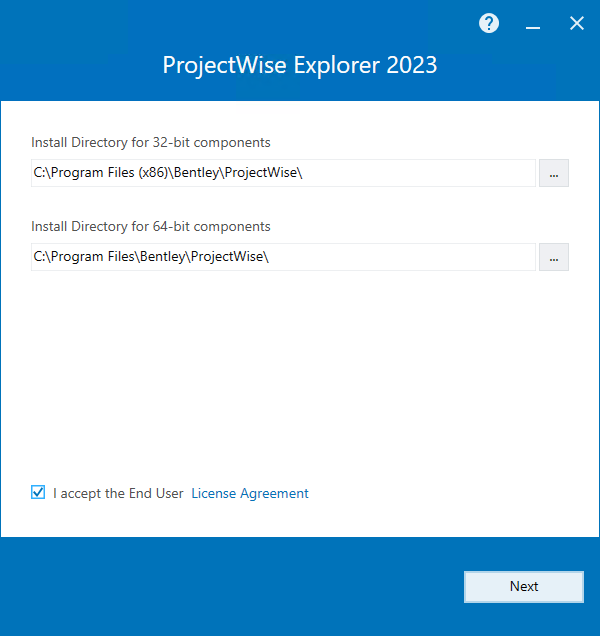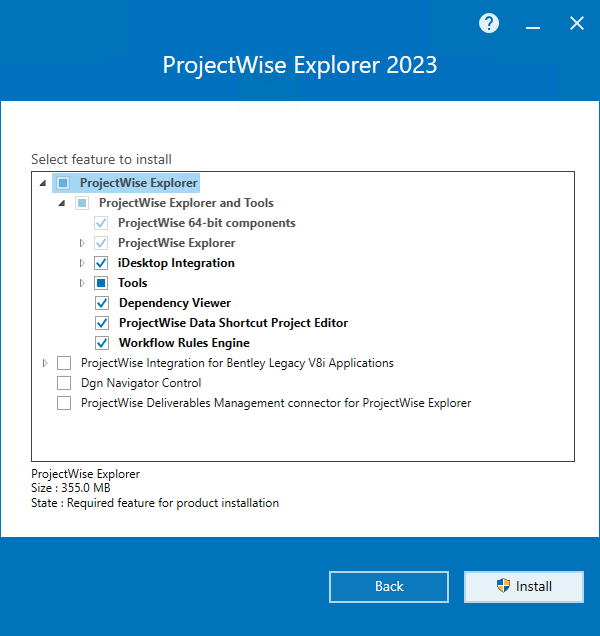To Install ProjectWise Explorer
-
Download
ProjectWise Client Setups
(https://softwaredownloads.bentley.com/en/ProductDetails/2546)
and run the installer (Setup_ProjectWise_Explorerx64_<version>.exe).
-
When the
installer opens, accept the license agreement, change the installation location
if needed (if possible), and click
Next.
The ProjectWise Explorer installer delivers both 64-bit and 32-bit components.
The default installation location for the 32-bit components is C:\Program Files (x86)\Bentley\ProjectWise.
The default installation location for the 64-bit components is C:\Program Files\Bentley\ProjectWise.
The option to change the installation location is hidden if another application from this release is already installed.
The Select feature to install page opens.
The following features can be installed:
- ProjectWise
Explorer
- ProjectWise Explorer and
Tools
- ProjectWise 64-bit components
- ProjectWise Explorer
- iDesktop
Integration
- Bentley Application Base Integration - enabled but grayed out (cannot be disabled) - required for integration with MicroStation and other MicroStation-based applications such as InRoads and OpenBuildings Designer
- Bentley Application Base Integration (x64) - same as above
- ProjectWise Integration for Microsoft Office 365 - displays if a supported version of Office is installed (each individual Office application that is installed that you can install integration for will be listed under this heading)
- ProjectWise Integration for Autodesk AutoCAD - displays if a supported version of AutoCAD is installed (each individual AutoCAD application that is installed that you can install integration for will be listed under this heading)
- ProjectWise Integration for Autodesk Revit - displays if a supported version of Revit is installed
- Tools
- Administrative Tools
- Export-Import
Tools
- Export-Import to AAM File - installs the (Datasource) Export and Import tools (PWEXPT.EXE, PWIMPT.EXE)
- Export-Import to Excel - used to bulk import files and attribute data from external sources into ProjectWise, or to bulk export files and attribute data out of ProjectWise. The tool uses a Microsoft Excel spreadsheet as the data interchange format. This tool was previously a separate installation.
- User Tools
- Spatial Extension
- Dependency Viewer
- ProjectWise Data Shortcut Project Editor
- Workflow Rules Engine
- ProjectWise Explorer and
Tools
- ProjectWise Integration for Bentley Legacy V8i Applications - UNSUPPORTED - If you choose to install this legacy integration, please be aware that the functionality is completely unsupported, you are using it at your own risk, and that you must acknowledge and agree to the terms and conditions before you can proceed with the installation.
- DGN Navigator Control - used to view selected DGNs in the Preview Pane in ProjectWise Explorer
- ProjectWise Deliverables Management connector for ProjectWise Explorer - on premise component for ProjectWise Deliverables Management
- ProjectWise
Explorer
- The ProjectWise Explorer item is preselected. Check the check box next to each feature you want to install, then click Install.
- When installation is complete, click Finish.