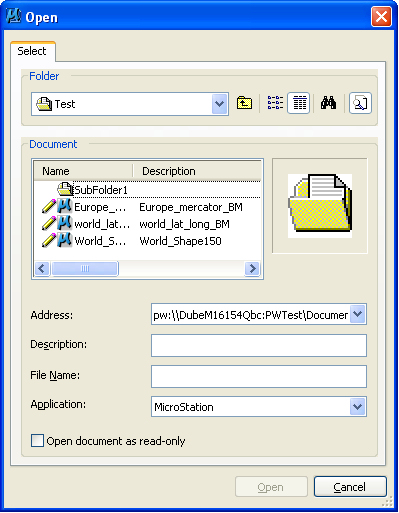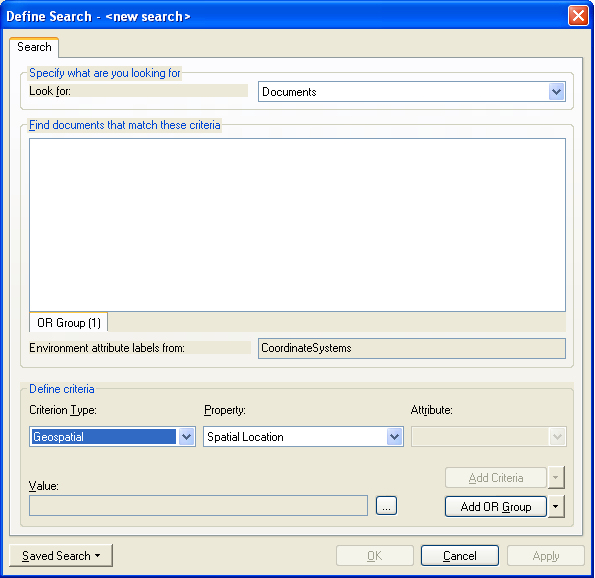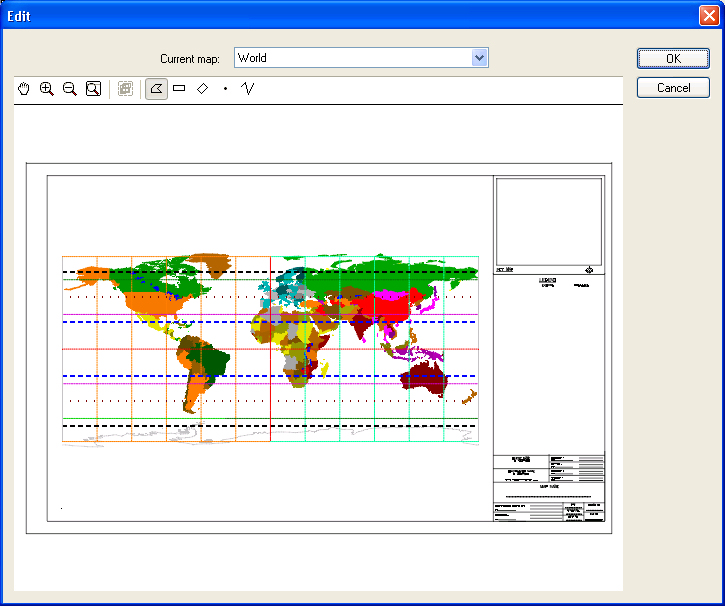Search Using Spatial Criteria in ArcMap
Using some of the ProjectWise Extension to ArcMap commands (File Open, Add Data, New ArcMap document, etc.) involves browsing for files in the active ProjectWise datasource.
The ProjectWise File Open dialogs available in ArcMap allow users to search the active datasource for documents through user-defined criteria. Among the different criterion types, it is possible to search for documents based on their Geospatial information. This feature is available by clicking the Search icon in the ProjectWise File Open dialog.
Whenever the Edit Geometry dialog is brought up from within ArcMap, the initial geometry displayed on the map always corresponds to the current ArcMap view extent, only if the active document in ArcMap is a ProjectWise document with a valid spatial location.
If the document does not have a spatial location in ProjectWise, the Use ArcMap’s View Extent toggle will be disabled. When a document does not have a spatial location in ProjectWise, it is not possible to reproject ArcMap’s view extent from the document’s coordinate system to the default map’s coordinate system.
See the ProjectWise Explorer help for more information about searching for documents based on their spatial location information.
To Search for Documents Using Spatial Criteria
-
Click the Search icon in the Open from ProjectWise dialog.
The Define Search dialog opens.
- Set Criterion Type to Geospatial and set Property to Spatial Location.
-
Click the ... icon to the right of the Value field.
The Edit Geometry dialog opens.
- Do one of the following:
- Once the area is defined, click OK.
-
In the Define Search dialog, click the Add Criteria button, then click OK to start the search.
The search returns all documents whose spatial location intersects the specified area.