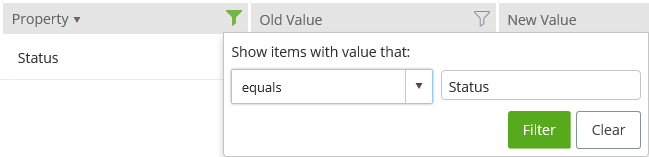Form Details
When you select a form from the list in Forms Register, the Form Details window opens. Here you can view and edit the Details, Attachments, and Audit Trail for the form. When you finish editing, select Close Form and your edits are saved. You can also select Export to PDF to export a PDF file containing the complete form to your Personal Share.
Audit trail
The Audit trail tab contains a list of the actions that have been performed on the form. The list is organized with several columns. The Action column shows what action occurred, such as Opened, Assigned, and Created. The User column shows the name of the user who performed the action. The Date column shows the date and time when the action was performed. The Property column shows the title of the property that was changed. The Old Value column shows the value of the property before it was changed, if applicable. The New Value column shows the value of the property after it was changed.
 icon in the column header. If you
have already applied a filter, the filter icon displays in green. If you wish
to remove the filter, select
Clear from the dialog box that displays. If you
wish to add a filter, enter filter information in the dialog box.
The dialog box allows you to show the items in the list with a
value that has some relationship to the data you enter into the field on the
right of the dropdown. You can define the relationship using the dropdown,
where you can select equals, does not equal, contains, does not contain, starts
with, ends with, does not have value, and has value. When you have selected the
relationship type, enter the data into the field on the right of the dropdown,
and select
Filter.
icon in the column header. If you
have already applied a filter, the filter icon displays in green. If you wish
to remove the filter, select
Clear from the dialog box that displays. If you
wish to add a filter, enter filter information in the dialog box.
The dialog box allows you to show the items in the list with a
value that has some relationship to the data you enter into the field on the
right of the dropdown. You can define the relationship using the dropdown,
where you can select equals, does not equal, contains, does not contain, starts
with, ends with, does not have value, and has value. When you have selected the
relationship type, enter the data into the field on the right of the dropdown,
and select
Filter.