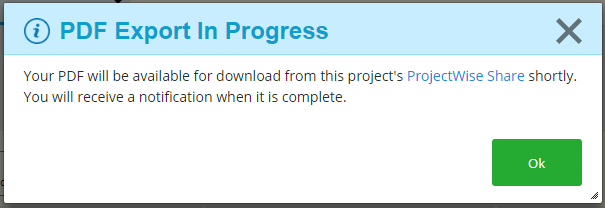Exporting Forms
Exporting Forms to PDF
You can also export complete forms to a PDF file. The file includes the full contents of the forms. You can export one or more forms to a single PDF. If you need a separate PDF for each form, you must export each form individually.
- Select the checkbox next to the form or forms that you want to export into a single PDF.
-
Select
.
If this is the first time you are performing this task from this project, the Choose PDF Export Destination dialog opens, prompting you to select a destination folder in ProjectWise Share in which to store the new PDF. You can either create a new folder or select an existing folder. Select your destination folder and click Select Current Folder. (This folder will be set as the default destination folder.)
- When the Export PDF dialog opens, do the following.
- Click OK.