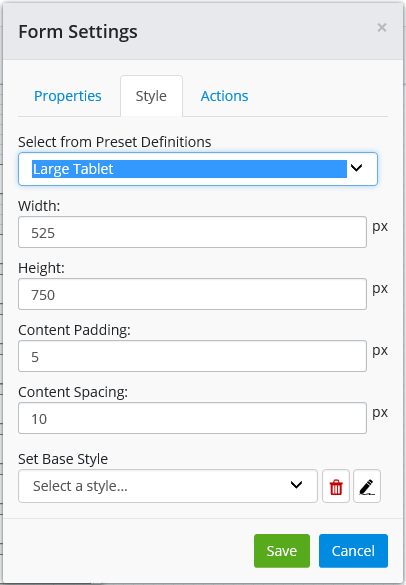Form Settings > Style
The Style tab of the Form Settings dialog lets you edit the dimensions, padding, and spacing of the form. You can also select preset styles for the controls.
Editing Dimensions, Padding, and Spacing
You can select a preset form size to apply to your form from the Select from Preset Definitions list. Available preset form sizes are:
- Phone - Width: 225 pixels, Height: 450 pixels.
- Small Tablet - Width: 375 pixels, Height: 600 pixels.
- Large Tablet - Width: 525 pixels, Height: 750 pixels.
The Content Padding is set to 5 pixels and the Content Spacing is set to 10 pixels for all preset form sizes.
After you select a preset form size, click Save. This applies the dimensions of the selected form size to your form.
If you want to apply a custom form size to your form, select Custom from the Select from Preset Definitions list and then enter the dimensions you want the form to have in the Width, Height, Content Padding, and Content Spacing fields, and then select Save. Another way to apply a custom form size is to select one of the preset form sizes and then change the default dimensions as needed. As soon as you change the default dimensions, the preset form size becomes a Custom form size (the dimensions of the preset form size do not actually change).
Selecting a Style
You can set a style for the entire form by selecting a
style from the
Set Base Style list and then selecting
Save. You can edit styles or create new styles
for the form by selecting the Style Editor
 button. For more information, see
Using the Style Editor.
button. For more information, see
Using the Style Editor.