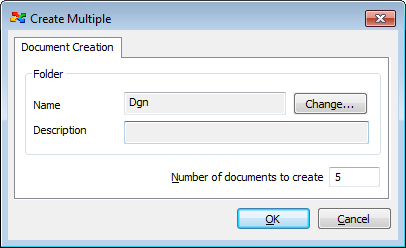To Create Multiple Documents Simultaneously Using the Advanced Document Creation Wizard
- Open the Wizard Manager dialog () and set Advanced Wizard as the default method for creating documents.
- Select the folder or project in which to create the documents.
-
Select .
The Create Multiple dialog opens.
-
Enter the number of documents to create, then click OK.
The Advanced Document Creation Wizard opens. To complete the procedure, see To Create a Single Document Using the Advanced Document Creation Wizard.