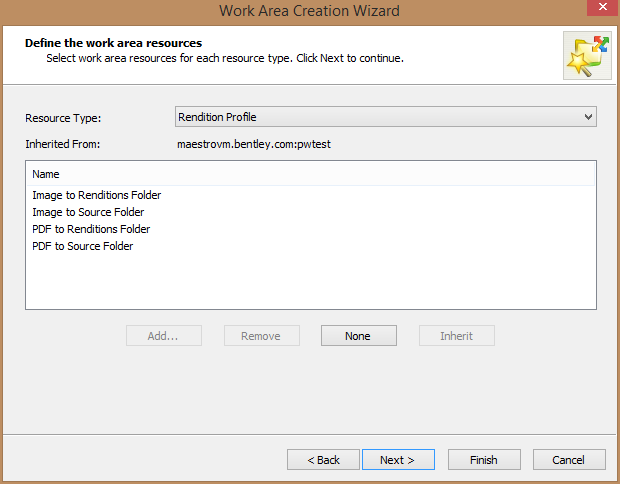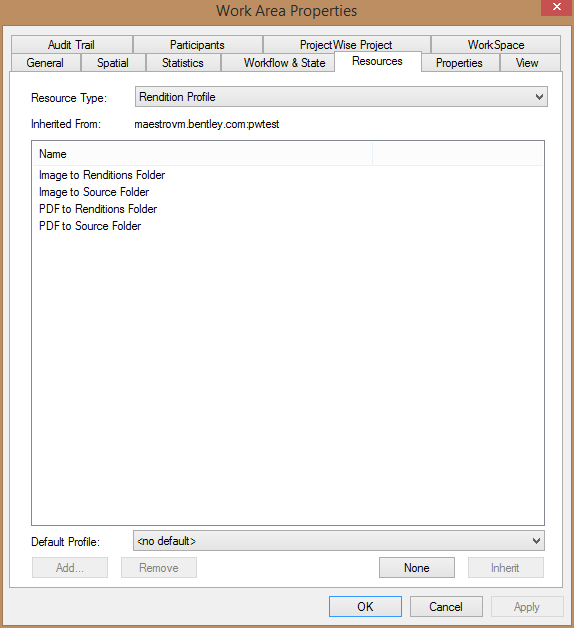Associating Rendition Profiles with Work Areas
You can associate rendition profiles with new and existing work areas. When you create a new work area, you can select the rendition profiles that you want associated with that work area. After a work area is created, you can modify the list of rendition profiles associated with the work area, and you can set a default rendition profile for the work area.
To Configure the List of Available Rendition Profiles in a New Work Area
- Select to start the Work Area Creation Wizard and stop when you get to the Define the work area resources page.
-
Set
Resource Type to
Rendition Profile.
By default, the work area you are creating automatically inherits the rendition profiles available in the work area or folder above it and displays those rendition profiles in the list. If you are creating a work area directly under the Documents root folder, all rendition profiles currently defined in the datasource are included in the work area and displayed in the list.
- To add rendition profiles to the list of available rendition profiles for this work area:
- To remove rendition profiles from this list, select one or more rendition profiles, click Remove, then click OK when notified that adding or removing resources breaks resource inheritance.
- To remove all rendition profiles from this list, click None, then click OK when notified that adding or removing resources breaks resource inheritance.
- Click Next or Finish to create the work area.
To Configure the List of Available Rendition Profiles in an Existing Work Area
- Right-click a work area and select Properties.
- Select the Resources tab.
-
Set
Resource Type to
Rendition Profile.
Each work area can either have its own, explicitly defined list of available rendition profiles, or it can inherit its list of available rendition profiles from the work area above it.
- Inherit - If this work area does not currently inherit its available rendition profiles from the work area above it, but you want it to, click Inherit, then click OK when notified that this resource type is about to be reset to inherit the resources from the work area above it.
- Add - The Add button will be enabled if the list does not currently include all of the rendition profiles that exist in ProjectWise Administrator. To add a rendition profile:
- Remove - To remove some rendition profiles from this list, select one or more rendition profiles, click Remove. To remove all rendition profiles from this list, click None. Click OK if notified that adding or removing resources breaks resource inheritance.
- From the Default Profile list, select the rendition profile that you want to be offered to users as the default, otherwise set it to <no default>.
-
Click
OK.