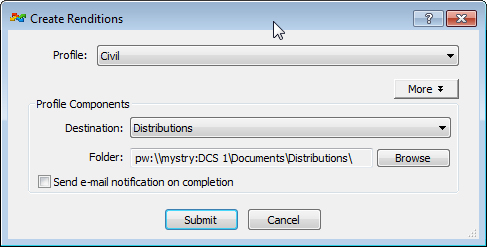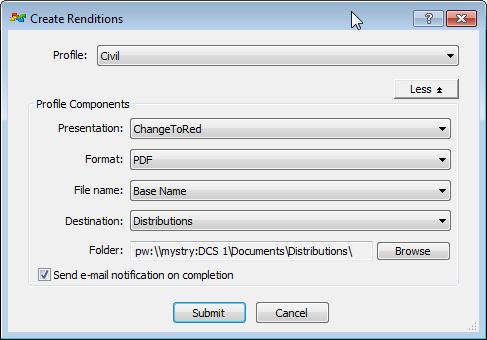To Create Renditions
-
Do one of the following:
The Create Renditions dialog opens.
- Select a profile.
- (Optional) Click More to display the default components for the selected profile and change any of them if needed.
- (Optional) Click Browse to change the output folder, if permissions allow.
- (Optional) Turn on Send e-mail notification on completion to receive an email notification.
-
Click Submit.
A message opens notifying you that the rendition job was submitted.
- Click OK.
Note: When you select a flat set, all the documents in the flat set will be processed. When you select a folder or project, all documents in all subfolders/subprojects will be processed.
Note: When selecting documents, you cannot select an InterPlot Plot Set (IPS) file in conjunction with other documents. Each IPS file must be submitted by itself in a separate job.