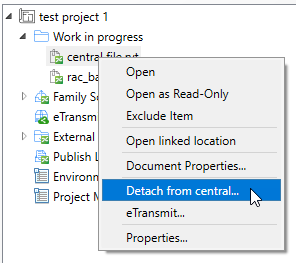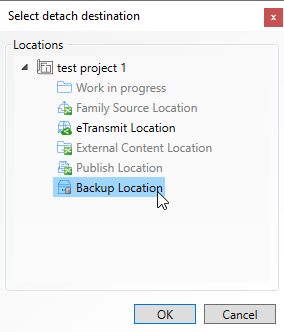Detaching from Central
If the Revit project file (RVT) in your Work in progress location (or any working location) is a central file, you can right-click the file and use the Detach from central command to save a copy of the file to some destination folder.
- Make sure you have already:
- added at least one eTransmit location or backup location to this project (see Adding Locations to Projects)
- added at least one Revit central file to the Work in progress location (or any working location) in this project (see Adding and Associating Revit Files to the Project)
- If the document you want to detach is open, close it now. (You cannot use the Detach from central command on a document that is currently open in Revit.)
- Open your project in the ProjectWise browser.
- Right-click a Revit central
file in the
Work in progress location (or any working
location) and select
Detach from central.
The Select detach destination dialog opens.
All eTransmit locations and backup locations in this project will be enabled for selection, and the other locations in the project will be grayed out and disabled from selection.
- Select an eTransmit location or backup location from the list and click OK.
A copy of the selected Revit project file is saved to the destination folder defined in the selected eTransmit location or backup location.