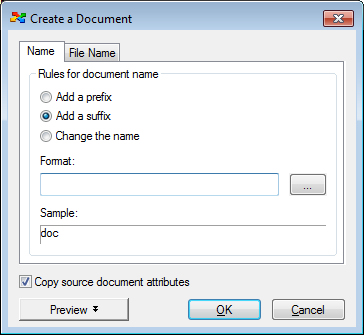Create a Document dialog
Used to help you configure how you want to rename a document's name or file name when a document creation conflict occurs. This dialog opens when a document creation conflict occurs and either:
- the user setting is on, or
- the user setting is off, and you select the Create a new document option on the Select an Action dialog
If the user settings and are both off, then whenever a document creation conflict occurs, the default actions specified in the Document Creation Conflicts category are automatically carried out (and the Create a Document dialog never opens).
| Setting | Description |
|---|---|
| Add a prefix | If selected, the text entered in the Format field (or the formatting already configured) displays before the original document name. For example, if the original document name is "gbr123" and you select Add a prefix and enter the word "new" in the Format field, the document is renamed to "newgbr123", or if the format string is already configured to define (for example) a decimal number, the first available number precedes the document name. |
| Add a suffix | If selected, the text entered in the Format field (or the formatting already configured) displays after the original document name. For example, if the original document name is "gbr123" and you select Add a suffix and enter the word "new" in the Format field, the document is renamed to "gbr123new", or if the format string is already configured to define (for example) a decimal number, the first available number follows the document name. |
| Change the name | If selected, the text entered in the Format field (or the formatting already configured) replaces the original file name. For example, if the original document name is "gbr123" and you enter the word "usa123" into the Format field, the document is renamed to "usa123", or if the format string is already configured to define (for example) a decimal number, the first available number replaces the document name. A sample of the rules for document name displays in the Sample field. |
| Format | You can either enter the value in the Format field, or click the Format (...) button to define the format string. If document creation conflicts formatting has already been configured in user settings (see the Document Creation Conflicts category), the Format field will contain a format string previously configured. If the format string has not already been configured and multiple documents are selected with the same document names as existing documents in the target folder (providing the Apply this choice for all succeeding documents and the Define and apply common rules options are turned on in the Select an Action dialog) the Format (...) button becomes active. Clicking this button opens the Define a Format dialog enabling you to configure formatting options for the selected documents. |
| Sample | Displays a sample of how the document name will look when the format is applied. |
| Copy source document attributes | If on, the attributes of the source document are copied to the new document. |