To Add Documents to or Remove Documents from an Existing Flat Set, Using the Document Sets Dialog
- Select a flat set.
-
Select Document > Set > Modify.
The Document Sets dialog opens. The selected set displays in the Document Sets in Active Folder list (right).
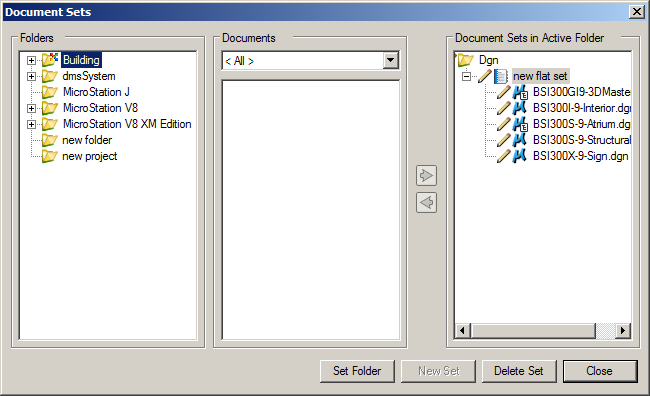
-
To remove documents from the selected set, select the documents to remove in the Document Sets in Active Folder list and click the Remove documents button, (Green, left pointing arrow).
The selected documents are removed from the set.
-
To add documents to the set, first select the folder containing them in the Folders list (left). The folder's documents display in the Documents list (middle). You can filter the documents by their associated application by selecting an application from the Applications list (above the Documents list). Finally, select the documents to add and click the Add documents button (Green, right pointing arrow).
The selected documents are added to the set.
- When finished modifying the set, click Close.
