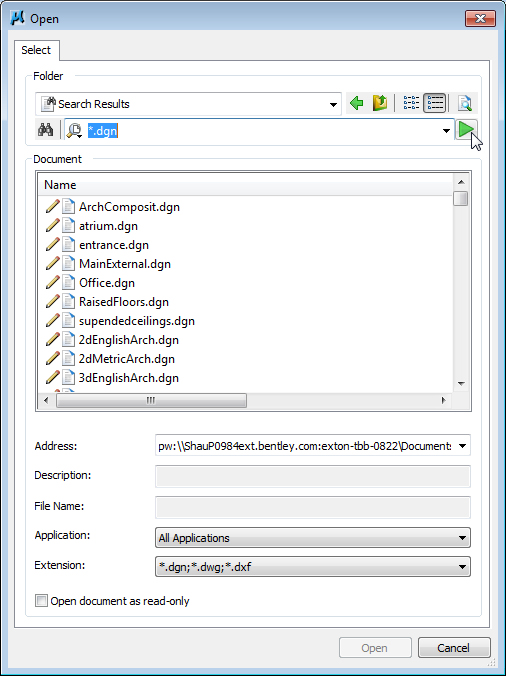Searching for ProjectWise Documents from MicroStation
From any of the integrated file selection dialogs, you can use ProjectWise's search methods (quick search or advanced search) to search for the document you need.
To Run an Advanced Search for a MicroStation Document, from the Integrated Open Dialog
-
Select File > Open.
ProjectWise's Open dialog opens.
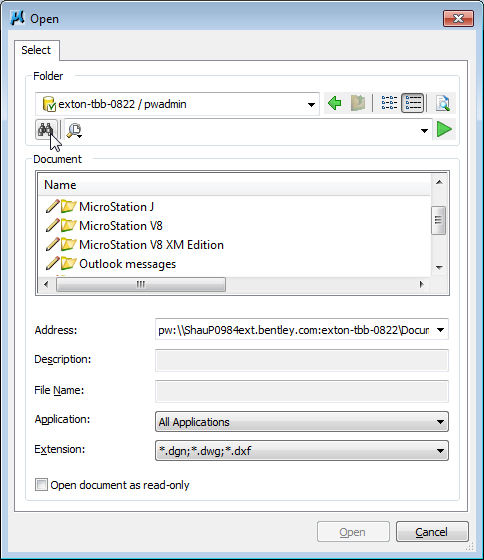
-
In the dialog’s Search toolbar, click the Advanced Search icon.
The Define Search dialog opens.
-
For this example, create a simple search that finds all documents in the datasource associated to the application 'MicroStation'.
To do this, in the Define Search dialog:
— set Criterion Type to General Properties
— set Property to Application
— set Value to MicroStation
— click the Add Criteria button

The search criterion displays in the search criteria list.
-
Click OK to initiate the search.
The results of the search display back in the Open dialog, in the Document list section.
- Select the document you need and click Open.