To Create a Flat Set of Documents
-
Select Document > Set > New.
The Create Document Set dialog opens.
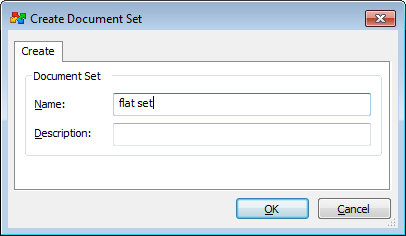
-
Type a name for and optionally a description of the set, and click OK.
A new set window opens for you to add documents. If you had documents selected in the document list when you selected Document > Set > New, they are automatically added when the set windows opens. The title bar of the set window shows the name of the containing folder followed by the name of the set.
-
Select documents from any folder in the datasource and drag them into the set window.
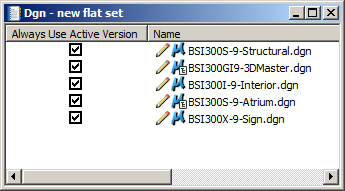
The set window stays visible as you make selections in ProjectWise Explorer. Once the first document is added, the flat set is automatically created in ProjectWise, and displays in the documents window of the originally selected folder. Each document's name and status icon appear in the flat set's window.
