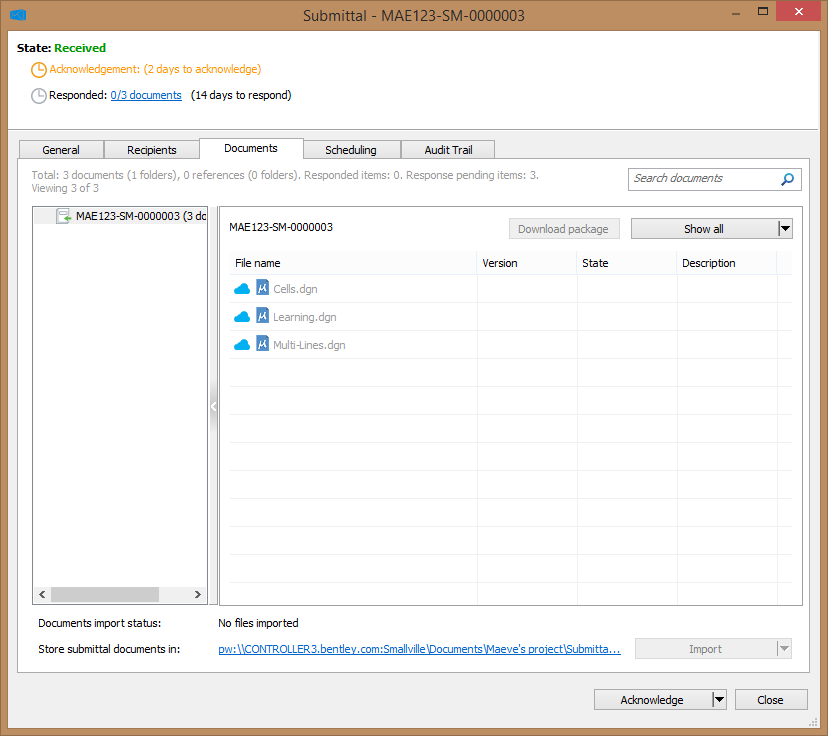To Acknowledge a Submittal (ProjectWise Explorer)
The first thing to do when you receive a submittal is to acknowledge it. This notifies the issuer that you have received it.
-
Expand the
Deliverables
Management node under your associated
work area.
-
Expand the
Incoming folder and select the
Submittals folder.
-
Open the submittal from the list.
To open an item, either click the link in the Subject field, or double-click the item, or right-click the item and select Open.
- Click the Acknowledge button at the bottom of the submittal.
When you acknowledge a submittal in ProjectWise Explorer, as long as an import storage location is defined, a copy of each file in the submittal is automatically imported to the designated subfolder for submittal documents in the work area.
The icon next to a file on the Documents tab in a submittal indicates whether or not the file has been imported into the work area yet. If the file has not been imported yet, then a cloud icon displays next to the file. If the file has already been imported, then a pencil icon (standard ProjectWise icon) displays next to the file. In the example image above, the submittal has not been acknowledged yet, therefore the files in the submittal package have not been imported yet and only exist in the ProjectWise project (thus the cloud icons).