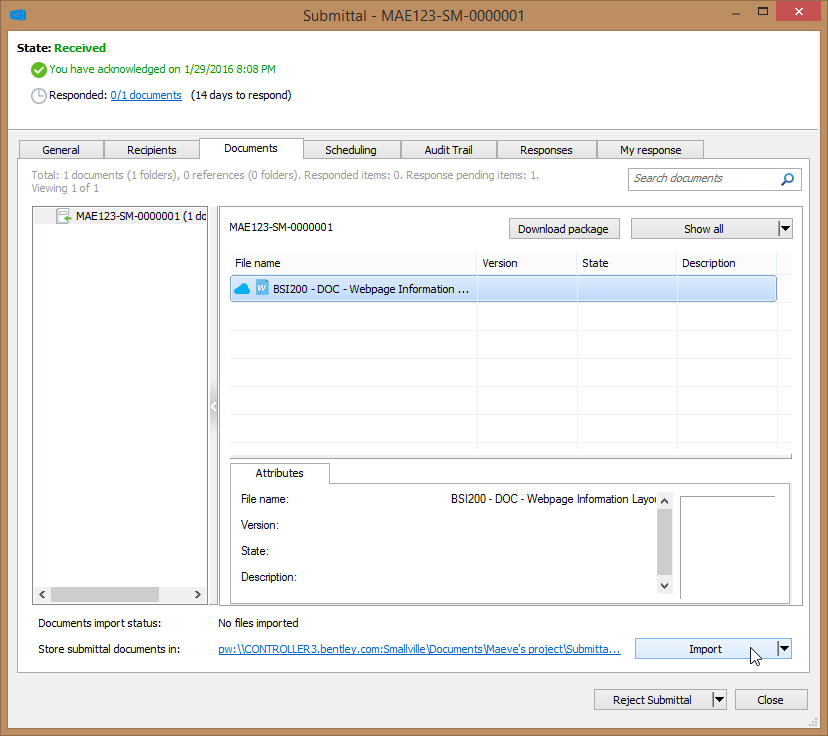To Manually Import Submittal Documents into the Work Area
In most cases, as long as an import storage location is defined, a copy of each document in the submittal is automatically imported into a special folder in the work area when you acknowledge the submittal from ProjectWise Explorer.
There is no import storage location defined by default for confidential submittal documents, therefore if you do not define this location in the settings, there will be no automatic import of confidential submittal documents.
Documents will also not be automatically imported upon acknowledgement if the submittal is an internal submittal sent from this datasource, or if you acknowledge the submittal from the portal.
Use the following steps if you need to manually import submittal documents (typically not needed if the submittal is an internal submittal sent from this datasource).
-
Expand the
Deliverables
Management node under your associated
work area.
- Expand the Incoming folder and select the Submittals folder.
- Open a submittal.
-
On the
Documents tab of the submittal, click the
Import button.
As long as an import storage location is defined, a copy of each file in the submittal package is imported into the designated subfolder for submittal documents in the work area. If you previously imported this submittal package and the files are still in the import folder, then you are prompted to overwrite the files. If this submittal package contains new versions of files that have already been imported from another submittal package, then new versions will be created.