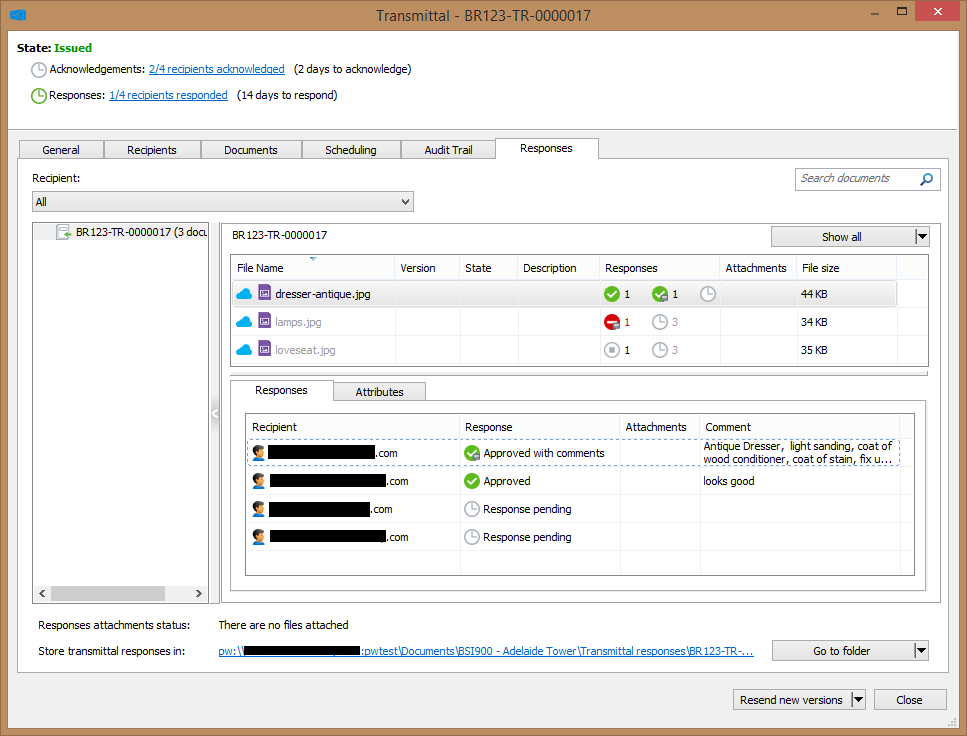To View Transmittal Responses (ProjectWise Explorer)
On the Responses tab of a transmittal you can view all of the responses received so far for all of the documents in the package.
When you open a transmittal in ProjectWise Explorer, as long as an import storage location is defined, a copy of each file attached to the incoming responses is automatically imported to the designated subfolder for these documents in the work area.
Note: There is no import
storage location defined by default for incoming response attachments for
confidential transmittals, therefore you must define this location first in the
settings before these documents can be automatically imported as described
above. See
To Change the Import
Storage Location for Attachments to Incoming Responses for Outgoing
Transmittals. When no import storage location is defined, there is no
automatic import of incoming response attachments for confidential
transmittals, however you can still manually import these documents if needed.
See
To Manually Import Attachments to Transmittal
Responses into the
Work Area (ProjectWise Explorer).
-
Expand the
Deliverables
Management node under your associated
work area.
-
Expand the
Outgoing folder and select the
Transmittals folder.
- Open a transmittal from the list and select the Responses tab.
- Select whether you want to view all responses for a document (select All from the Recipient list) or just the response from a specific person (select a recipient from the Recipient list).
-
Select a document in the list.
When Recipient is set to All, then all of the package recipients and their responses (if any) are displayed in the lower Responses tab that opens within the main Responses tab. When a specific recipient is selected, then only that recipient and their response (if any) is displayed.