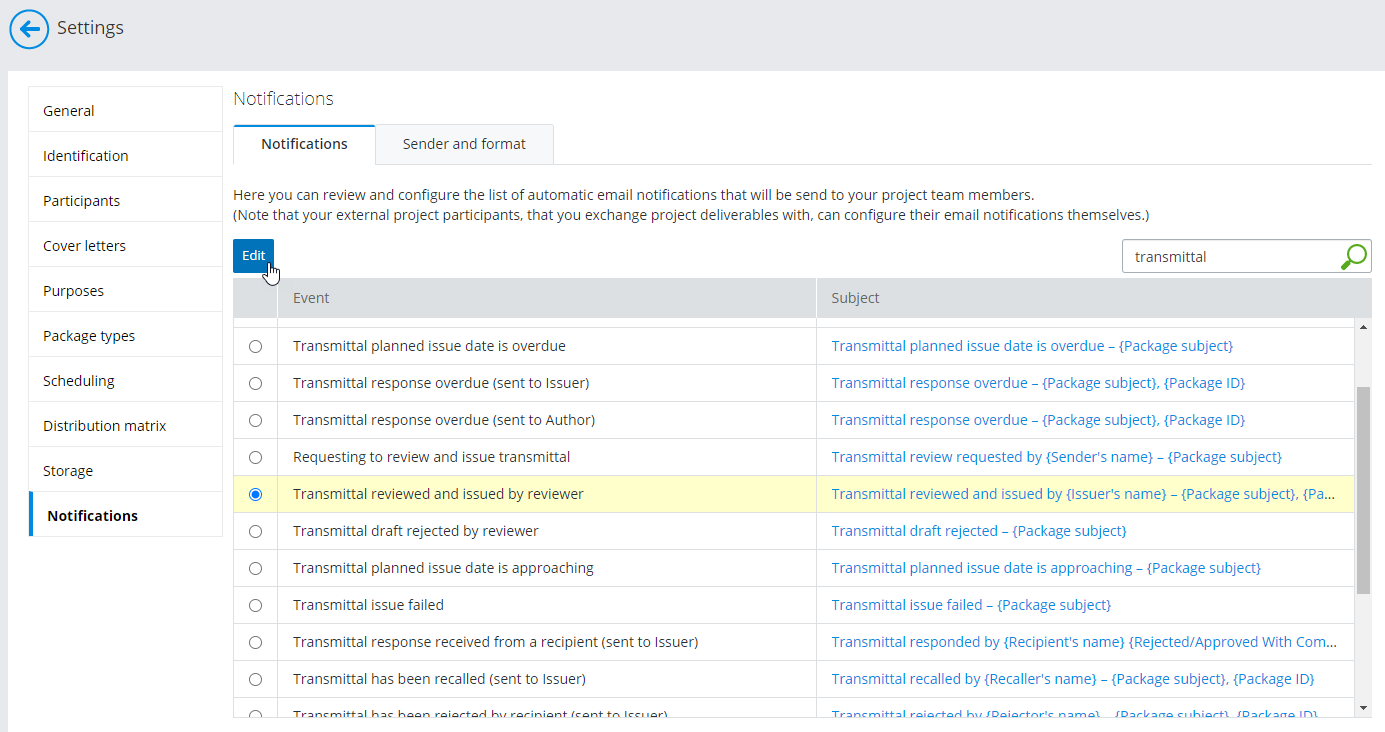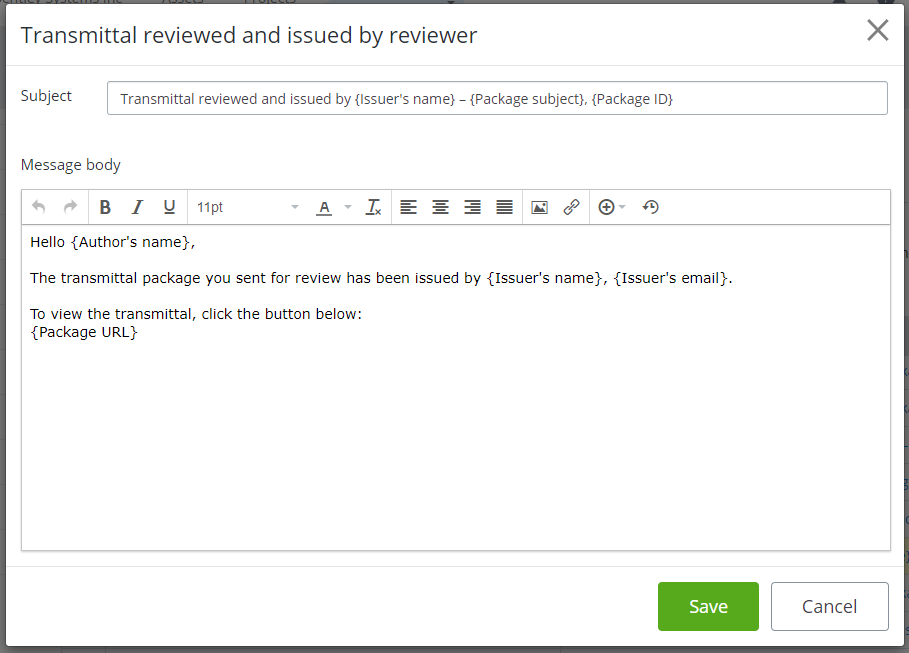Editing Email Notification Templates
Each project has a set of default email notification templates for all of the possible events that may occur during the deliverables exchange process. You can use the default notification templates as is, or you can edit them as needed.
Each email notification template contains a default subject with a brief reason for the notification, and a default message body with a polite, detailed reason for the notification (and where appropriate, a suggested course of action).
When editing the subject or message fields, you can use plain text or a combination of plain text and variables. Each of the delivered templates uses a combination of plain text and variables.
- In the ProjectWise Deliverables Management portal, go to and select the Notifications tab.
- Select an email notification template (Event) from the list and click Edit.
- Edit the subject and message body text as needed.
- Click the Insert variable button if you need to insert another variable (click here for a list of notification variables) into the subject or message body.
- Click Save.
Note: All email
notifications generated from this project will have the same sender information
(sender name, email address, and signature).
Click
the
Sender and format tab to change the sender
information.