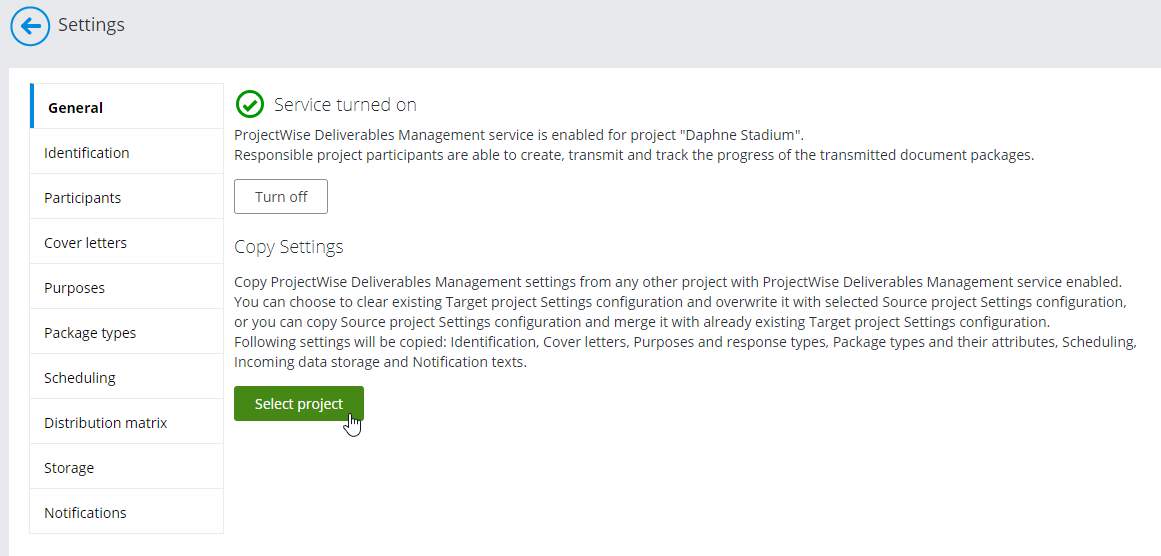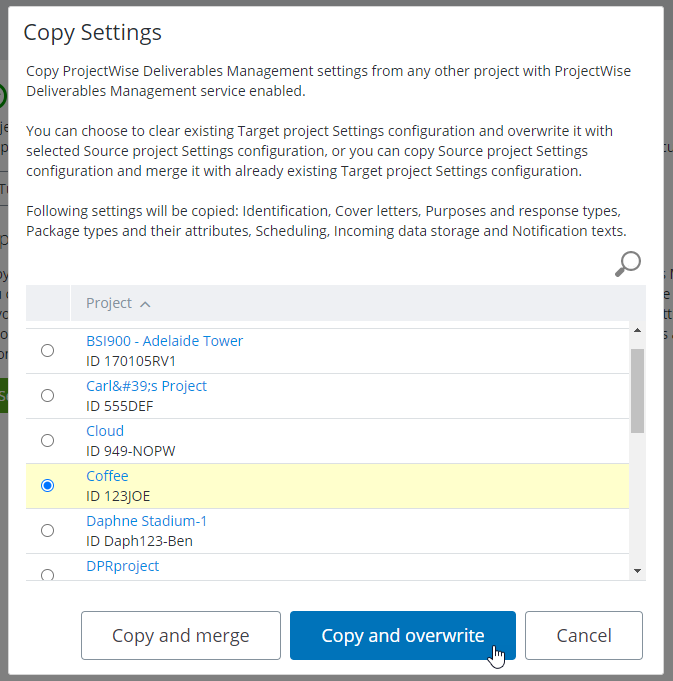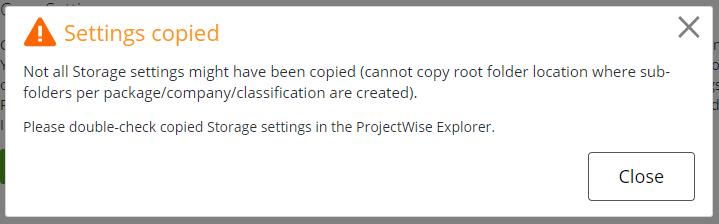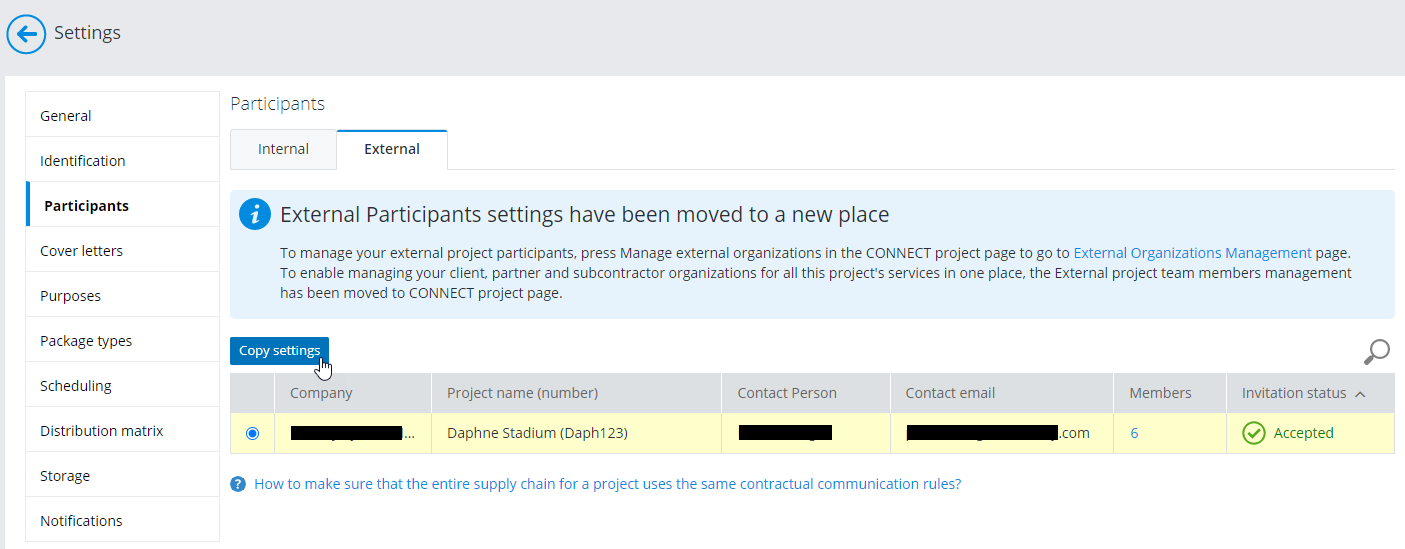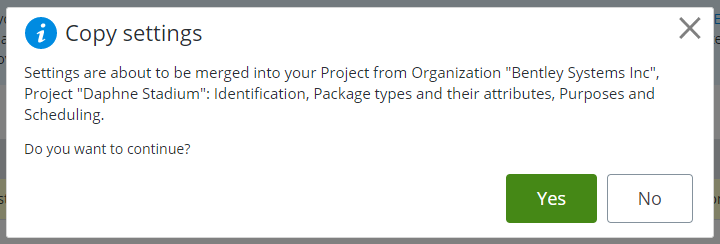Copying Settings from Another Project
You can copy ProjectWise Deliverables Management settings from one project to another.
Copy Settings from an Internal Project
Copying settings from one project to another is a quick way to configure ProjectWise Deliverables Management settings in a ProjectWise project where you have just turned on ProjectWise Deliverables Management, assuming that you have already configured ProjectWise Deliverables Management settings in another project.
The following items are copied from the selected project's portal settings:
- Notifications (all email notification templates, as well as sender and format settings)
- Purposes (all purposes and response types)
- Attributes (all transmittal document attributes)
- Scheduling (response due date settings)
- Identification (all numbering rules and classification labels)
- Cover letters (all cover letter templates)
If the ProjectWise projects you are copying settings from and to are both associated to separate work areas in ProjectWise, then the following are also copied over:
- Settings that define the
storage locations to be used when importing Deliverables Management content
into the associated
work area
These settings come from the Deliverables Management Settings dialog (Storage tab) of the work area that is associated to the ProjectWise project you have selected to copy settings from.
- Click the
Settings icon
 to open the
Settings page.
to open the
Settings page.
- On the General tab, click Select project.
- In the Copy Settings dialog, click the check box next to the project whose settings you want to copy to this project.
- Click
Copy and overwrite if you want to erase your
current project settings and replace them with the settings from the selected
project. Use this method if you are setting up a new project, and you want to
copy the settings that you have already configured in another project.
or
Click Copy and merge if you want to keep your existing settings, and only copy over any settings that are different in the selected project. Use this method if this project is linked with another organization's project, and you need to update your project's settings because some of the settings have changed in the linked project.
The settings are copied.
If you selected Copy and overwrite, then when the copy is complete, an information message opens to let you know that while the ProjectWise storage location settings have been copied, the actual storage folders will not be copied over. Instead, these folders will be created as needed the next time Deliverables Management content is imported into the associated work area.
Copy Settings from a Linked External Project
Settings are typically copied to your project when you link your project with another organization's project (see Accepting a Project Invitation from Another Organization).
However, you might need to perform this step again later, for example if new settings are added in the linked project and you want to add them to your project.
When you are copying settings from a linked external project, the settings from the selected project are always merged with the settings of your project, they never replace or overwrite your settings.
-
Click the
Settings icon
 to open the
Settings page.
to open the
Settings page.
- Click the Participants tab.
- On the
External tab, select the linked organization
you want to copy settings from and click
Copy settings.
The Copy settings dialog opens.
- Click Yes.
The following settings are merged: