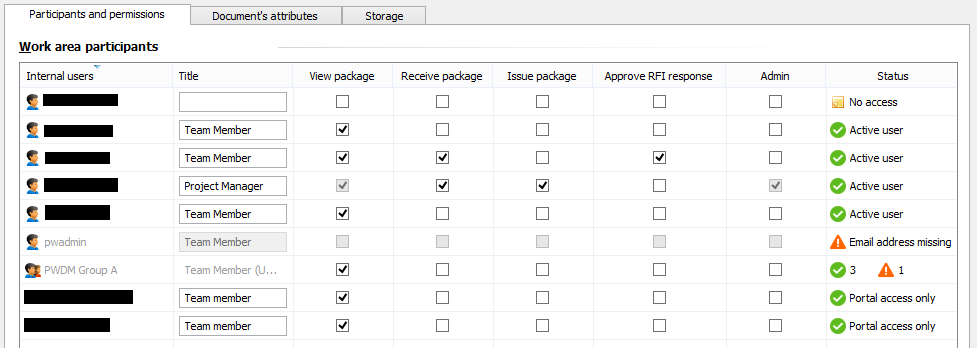Changing the Title or Permissions of an Internal Participant
You set the title and permissions for an internal participant when you add them to the project. You can also can change these settings later, from the portal or ProjectWise Explorer.
- In ProjectWise Explorer, right-click the Deliverables Management node in the associated work area and select Settings.
-
On the
Participants and
permissions
tab, change the title or permissions for each internal participant as needed.
Possible permissions are:
-
Click
OK or
Apply.
The changes are saved and the list is synchronized with the internal participants list in the portal.
When you set permissions for a ProjectWise group or user list, all members of the group or user list inherit those permissions. If a ProjectWise user is added to the internal participants list twice (once as an individual user, then again as a member of a group or user list), the permissions set for the individual user will override the permissions the user inherited from the group or user list they are a member of.
Turning off the View package permission (which turns off all permissions) for a portal-only user removes them from the internal participants list when you synchronize. Turning off the View package permission for a ProjectWise user, group, or user list does not remove them from the internal participants list, but instead changes their status from Active user to No access. To remove a ProjectWise user, group, or user list from this list, you must remove them from the associated work area (click the Manage participants button).
For ProjectWise users, groups, or user lists, the default title comes from name of the Role that is assigned to them in the associated work area. You can change the title for ProjectWise users, and this does not affect the name of their role in the associated work area. You cannot change the title for a ProjectWise group or user list, but you can change the title of a user who is member of a group or user list by double-clicking the group or user list and then changing the title as needed in the dialog that opens.
For any ProjectWise user in the list who does not have an email address, you cannot configure their title or permissions, as the lack of email address prevents them from being an internal participant.