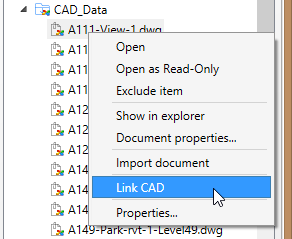Attaching Links
External content locations enable you to attach links to CAD documents that are stored in ProjectWise.
- Open your project in the ProjectWise browser.
- Make sure you have already created at least one external content location. (see Adding Locations to Projects)
- Open the Revit model you
want to insert a link in.
You can open the Revit file the way you normally would (for example, using ), or if you have added the Revit file to your project you can open it from the ProjectWise browser by right-clicking the Revit file in the Work in progress folder and selecting Open.
- In the ProjectWise browser, expand your external content location, then right-click a DWG file in the list and select Link CAD.