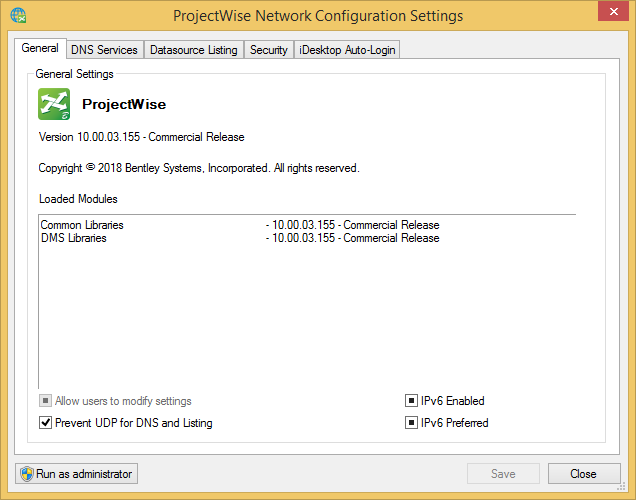Using the Network Configuration Settings Dialog to Connect Your Client to the Server
The ProjectWise Network Configuration Settings dialog is primarily used to establish a TCP connection from the ProjectWise client computer to one or more ProjectWise servers in order to obtain datasource list information and populate the datasource lists in the ProjectWise applications installed on the client computer. This dialog is delivered with ProjectWise Explorer and ProjectWise Administrator.
You can also use the ProjectWise Network Configuration Settings dialog to:
- Block the client from
broadcasting UDP requests.
This shortens the time it takes to retrieve the datasource list by not searching for local datasources, and instead only retrieving the datasources of the servers you explicitly connect to here.
- Direct the client to a
server from which they can get server name resolution information.
Depending on the client's socket version and/or the network configuration, the client may have problems solving IP addresses by host name. For example, a client may be really slow at solving IP addresses by host name, or may not be able to solve them at all, or the client may fail to retrieve a file from the storage area, or file operations may be really slow. To eliminate these problems, you should configure the [NameResolution] section of a server's DMSKRNL.CFG file, and then point the client to that server.
- Configure auto-login
settings for integrated applications (for
ProjectWise Explorer only)
The iDesktop Auto-Login tab is used to control whether or not ProjectWise Explorer users will be automatically logged into a particular integrated application, when that integrated application is opened from the desktop.
- Enable ProjectWise clients to use IPv6