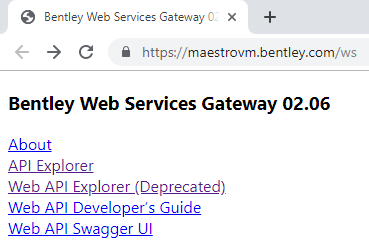To Test Your Deployment By Logging In To a Datasource from WSG's API Explorer Interface
After you have deployed Bentley Web Services Gateway and the ProjectWise Plug-in, use these steps to confirm that Bentley Web Services Gateway has access to your ProjectWise datasources.
-
Enter your website’s address into a web browser. For example:
From the local computer:
https://localhost/ws
or
From another computer:
https://<server_name>/ws
Where <server_name> is the name of the computer where Bentley Web Services Gateway is installed (for example, maestrovm.bentley.com), and ws is the name you gave to the virtual directory when you deployed Bentley Web Services Gateway (To Deploy Bentley Web Services Gateway and the ProjectWise Plug-in).
The following page displays:
- Click API Explorer.
-
On the
Navigation tab, expand
Repositories.
This displays the list of datasources that have been made available by your configuration of the ProjectWise network on this computer.
-
Expand one of the datasources and log in with a logical account
when prompted.
You can now go to ProjectWise Web to create the necessary work area connections, or ProjectWise Web View to create the necessary datasource connections.