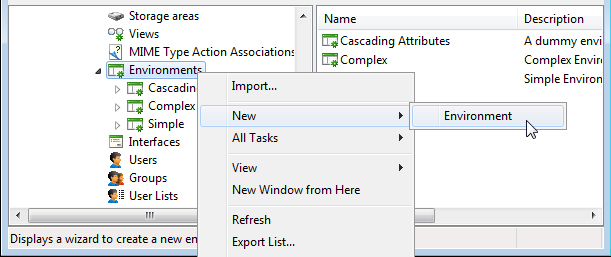To Create an Environment with New or Existing Database Tables
-
Right-click the Environments node and select .
The New Environment Wizard opens.
- On the Welcome page, click Next.
- On the Naming the environment page, type a unique name, an optional description, then click Next.
-
On the Selecting database table page, do one of the following:
To create the environment using new database tables, select Create new table, optionally change the name for the table in the Table field, then click Next. On the Designing new table page, click Add to open the New Column Attributes dialog, which is used to create the environment's attributes. Add as many attributes as you need. On the Designing new table page, when finished adding attributes, click Next.
or
To create the environment using existing database tables, select Use existing table, select the required table from the list, then click Next.
-
On the Choosing environment settings page, turn on one, both or none of the options, then click Next.
You can also turn these same options on after the environment is created through the environment's Properties dialog.
-
On the Finishing New Environment page, click Finish.
The new environment displays in the environment list.