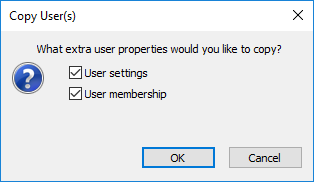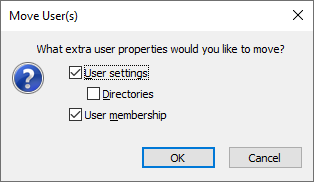To Copy or Move Users from One Datasource to Another
- Log in to both datasources.
- In the source datasource, select one or more users under the Users node and select Copy or Cut (move), depending on which operation you want to perform.
-
In the target datasource, right-click the
Users
node and select
Paste.
You can also copy users just by dragging them from one datasource to another. To move users, you also have to press the <Shift> key (and keep it pressed) as you drop the users into the Users node. The <Shift> key changes the copy into a move.
The Copy User(s) or Move User(s) dialog opens.
-
Select which items associated with the original user that you
would like to copy over to the new user:
- If you want the new user to have the same user settings as the original user, keep User settings turned on.
- (For moves only) If you want the new user to have the same working directory definitions as the original user, turn on Directories.
- If you want the new user to have the same membership settings as the original account, keep User membership turned on.
-
Click
OK.
The selected user accounts are copied or moved to the target datasource.