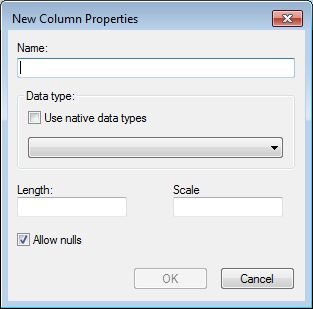To Create an Environment Attribute
-
Do one of the following:
Follow steps in the procedure, To Create an Environment with New or Existing Database Tables. When you get to the Designing new table page, click Add.
or
Expand the Environments node, select an existing environment, then right-click Attributes and select .
The New Column Attributes dialog opens.
- In the Name field, type a unique name for the attribute.
- In the Data type section, select the required data type. The available data type options depend on the type of database used.
- In the Length field, type the maximum number of characters that can be stored for the attribute. The maximum number of characters that can possibly be stored for each attribute depends on the database being used.
- If the selected data type is numeric, decimal, or number, in the Scale field, type the maximum number of digits that can be stored to the right of the decimal place.
- (Optional)
Turn on Allow Nulls.
It is recommended that you turn on Allow Nulls unless you are certain there will always be information populating this attribute. The properties of the attribute can be set later in ProjectWise to force a user to input a value (using the Required switch).
-
Do one of the following:
If you opened this dialog from the New Environment Wizard, you can either click Add to add this attribute to the environment and leave the dialog open to add more attributes, or you can click OK if you are finished creating attributes.
or
If you are creating and adding this attribute to an existing environment, click OK. (In this case, the Add button will not display on the dialog.) The new attribute now appears in the attributes list under the selected environment.