Data Import
 Used to initiate importing data
from external file formats (exchange files) into the current
ProStructures model. .
Used to initiate importing data
from external file formats (exchange files) into the current
ProStructures model. .
In most cases, these data are 3D-models of other CAD-programs or the static systems of programs for static calculations.
The following interfaces are integrated in the import dialog:
Import Data
When this function is loaded, a file selection dialog opens where you can select the required interface under File Type. Then, you select the file to be imported. Depending on the interface, an interface dialog opens where you can make further specifications concerning the data to be imported.
After file selection resp. after confirmation of import process in the dialog, the data are evaluated and the ProStructures model is created. Depending on the complexity of the interface and on the volume of the data, this process may take some time. You are, however, informed about the current state in the interface dialog. After the creation of the model has been finished, a note box will be displayed.
Working Areas
A working area can be created automatically to allow you to work with the basic views of the imported model immediately. A rectangular working area will be created approximately describing the outer dimensions of the model (only the end points of the shape axes are considered at the calculation).
This is an ideal starting point for the control of the imported model resp. for the creation of further views.
Unknown Designations
As the data in the exchange formats mostly are the used shapes and plates, it is recommended to provide all existing shape databases correctly. You should do this above all if you import constructions containing foreign shape series. In most cases, the interface formats only transfer one shape name as reference; the actual information on the geometry of the cross-section comes from the importing program.
ProStructures supports exchange lists to cope with the different designations. The imported name is translated into a valid ProStructures shape and the selection of substitute cross-sections is made possible. The assignment of unknown designations is available for both shape and material names.
If the name of the shape or material does not exist, it is considered to be unknown. A dialog appears where you can assign a ProStructures shape to the unknown shape or unknown material.
The process for shape mismatch is the same as described under material names.

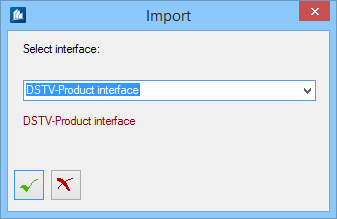
 OK
OK
 Cancel
Cancel

 Selection
Selection