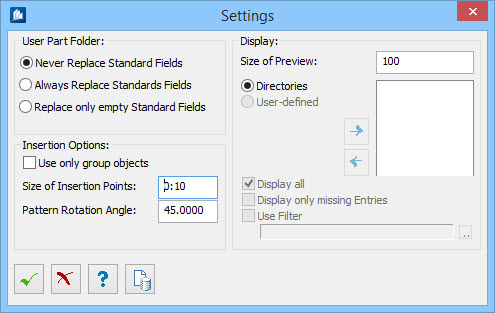| User Part Folder
|
Here, you determine the behavior when updating a
database.
- Never
Replace Standard Fields - When on, no entries in the standard
fields are modified. New DGN's are not examined either.
- Always
Replace Standard Fields - When on, all DGNs are searched for
standard data and any possible modifications will be lost.
- Replace
only empty Standard Fields - When on, newly added DGNs are
examined, as their standard fields are still blank. All others are disregarded.
|
| Insertion Options
|
- Use only
group objects - When on, objects are grouped upon insertion of
parts. The application ignores all part elements not belonging to a group.
- Size of
Insertion Points - Specifies the ball diameter with which the
additional insertion points are displayed.
- Pattern
Rotation Angle - Specifies the angle of rotation of the part about
the insertion point.
|
| Display
|
- Size of
Preview - Sets the height of previews in the Selection dialog.
- Directories -
When on, part groups are displayed in the Navigation dialog based on the
directory structure on the hard disk. This sorting is required for creating new
parts to determine a target directory for the user part file.
- User-defined -
When on, allows you to create an individual sorting for the Navigation dialog
depending on the contents of the user-defined database fields. Sorting is done
in a hierarchic structure in the order which is displayed in the list to the
right of the setting.
 – Click to add a
property field to the list. A dialog is then opened where the existing database
fields are displayed. Select the desired field from this list. – Click to add a
property field to the list. A dialog is then opened where the existing database
fields are displayed. Select the desired field from this list.
 – Click to remove the
checked field from the list. – Click to remove the
checked field from the list.
- Display
all - When on, upon user-defined sorting, the parts which cannot be
clearly assigned, are displayed as well. This is the case when the
corresponding field doesn't exist in the database or when it is empty. The part
is then assigned to a standard field of the sorting level in question.
- Display
only missing entries - When on, upon any sorting, only those parts
are displayed in the database fields which have not been completely filled in.
Thus, it is easy for you to find out whether all database fields which are used
for a possible search exist and have valid entries.
- Use
Filter - When on, upon sorting, the parts are filtered depending on
user-defined criteria. Only those parts which meet the filter condition (and of
course the sorting condition) are displayed. A specific selection is made
possible.
- Filter -
Displays the currently selected filter template. Click
[...] to select a template. Please refer
to chapter 'Display Filter' for a detailed description of how to create a
filter template.
|
 OK OK
|
Closes the dialog and save your changes.
|
 Cancel Cancel
|
Closes the dialog without saving changes.
|
 Help Help
|
Opens online help.
|
 Template Template
|
Saves and retrieve (Using Templates) settings to be used on other
projects.
|
 OK
OK
 Cancel
Cancel
 Help
Help
 Template
Template