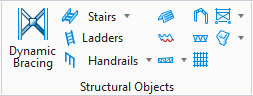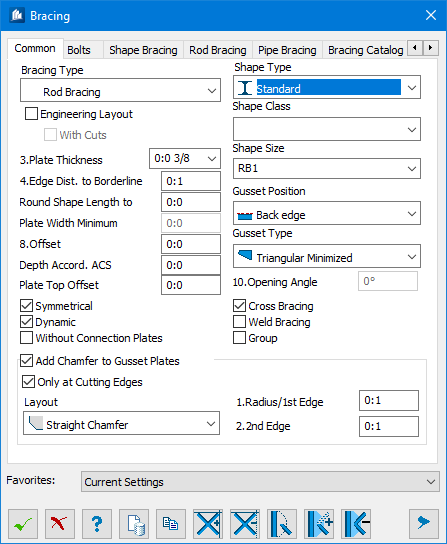Dynamic Bracing
 Used to parametrically create
bracing, along with gusset plate connections. You can select between varieties
of different design variations. Available are shape bracings, tension bar
bracings, as well as pressure pipes. The entire bracing including gusset plate
is generated. The gusset plates can have chamfers.
Used to parametrically create
bracing, along with gusset plate connections. You can select between varieties
of different design variations. Available are shape bracings, tension bar
bracings, as well as pressure pipes. The entire bracing including gusset plate
is generated. The gusset plates can have chamfers.
Dialog Controls
| Setting | Description |
|---|---|
 OK OK
|
Closes the dialog and save your changes. |
 Cancel Cancel
|
Closes the dialog without saving changes. |
 Help Help
|
Opens online help. |
 Template Template
|
Saves and retrieve (Using Templates) settings to be used on other projects. |
 Clone Clone
|
Shifts focus to the geometry, allowing cloning the current structural object (stair, frame, truss, etc.) properties to match one or more objects selected in the view. |
 Add cutting edge Add cutting edge
|
Add new border line for the bracing, selected from
the view.
Used to add additional boundary edges (lines) for the gusset plate calculation. This method enables you to lengthen a gusset plate up to the base plate, for example. If the vertical of a gusset plate end point cuts this boundary line, the gusset plate is extended up to this point. Otherwise, the nearest end point of the line will be accepted. To add a boundary edge, just click on a line or specify a line by indicating two points. |
 Remove cutting edge Remove cutting edge
|
Remove the border line of bracing, by selecting the gusset plate at the end of the bracing rod. |
 Disable creation of gusset plate Disable creation of gusset plate
|
Stop the creation of a gusset plate at the end of a bracing bar, selected in the view |
 Add external bracing rod Add external bracing rod
|
Add external bracing rods in gusset plate calculation, by selecting desired shapes in the view. Used to include any bracing bar which doesn’t belong to the bracing in the creation of a gusset plate. |
 Remove external bracing rod Remove external bracing rod
|
Add external bracing rods from gusset plate calculation, by selecting additional shapes in the view. Used to exclude any bracing bar which doesn’t belong to the bracing from the creation of a gusset plate. |
  Show /Hide
Preview Show /Hide
Preview
|
Opens or closes, respectively, a flyout panel to display an illustration based on the tool. |
| Favorites |