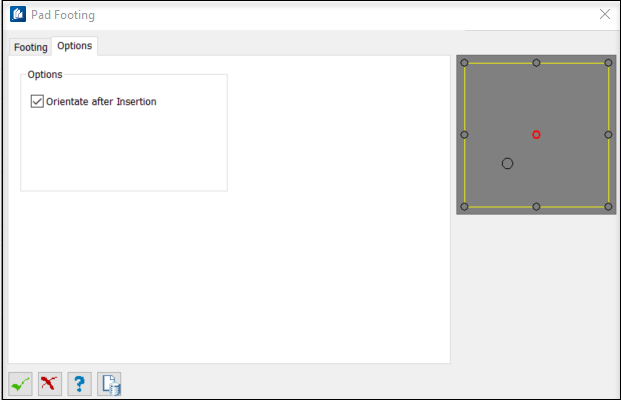| Dimension
|
Used to set up dimensions of the pad footing.
- Length – Sets
Length dimension of the pad footing.
- Width – Sets
Width dimension of the pad footing.
- Depth – Sets
Depth dimension of the pad footing.
|
| Offset
|
Used to set offset values to determine the placement,
when not centering strip footings under the line you select.
- X-Offset – Sets
the Distance from center in the X direction to place the pad footing.
- Y-Offset – Sets
the Distance from center in the Y direction to place the pad footing.
|
| Options
|
- Rebar
Frame(s)
– Sets Rebar view frame for concrete, selected
from the list.
- Material – Sets
a predefined material from the list.
- Level – Select
the CAD
level on which the
beam will be placed.
- Part
Family – If you model contains any named part families, they will
be listed there. Select one to add the new column to this part family.
- Detail
Style – If detailing styles are defined, you can set them here by
selecting from the list.
- Display
Class – If your model contains any named display classes, they will
be listed there. Select one to add the new column to this display class.
- Area
Class – If you model contains any named area classes, they will be
listed there. Select one to add the new column to this area class.
- Description –
Sets an object description from the list. The selection of the description can
influence the color and the layer.
|
| Placement Options
|
Determines how your element is placed:
 Insert Column Footing
– Places your defined pad footing below an
existing column. By an object. Adds a leader. Insert Column Footing
– Places your defined pad footing below an
existing column. By an object. Adds a leader.
 Insert Footing by
Point – Places your defined pad footing on any grid line. By point. Insert Footing by
Point – Places your defined pad footing on any grid line. By point.
|
 OK
OK
 Cancel
Cancel
 Help
Help
 Template
Template

 Used to place a rectangular pad
footing under a rectangular or circular column.
Used to place a rectangular pad
footing under a rectangular or circular column.
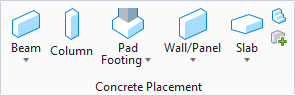
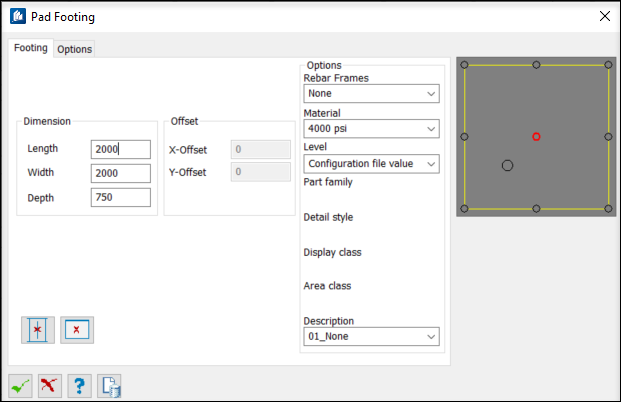
 Insert Column Footing
Insert Column Footing
 Insert Footing by
Point
Insert Footing by
Point