| Setup
|
- Projects
Path – Sets the current project path, selected using the browse
folder icon.
- Available
Projects – Displays currently available projects. The newly
created, copied projects will also be seen in this list.
 (Browse) – Sets the project file
path. (Browse) – Sets the project file
path.
 (New project) – Creates a new
project. (New project) – Creates a new
project.
 (Copy Project) – Copies selected
project to a new name provided. (Copy Project) – Copies selected
project to a new name provided.
 (Delete Project) – Deletes
selected project from available projects list. (Delete Project) – Deletes
selected project from available projects list.
|
| Project Info
|
Sets a brief overview of your project and the
details you entered after creating it. Some fields are optional, and
contributes to project revision control and history information.
- Measurement
Unit – Displays the current unit, one selected when new project was
created. Either imperial or metric.
- Project
Name / Number – Sets the name for the project that briefly
describes the project. The number field is where the project number is set.
- Revision – Sets
the revision of the current project when settings are modified for a job.
- Job
Number – Assigns a job number for the project.
- Created
Date / Created By – Sets the date the project initially created and
the name of the person who created the project.
- Last
Modified Date / Last Modified By – Sets the date the project was
last modified and the name of the person who modified the project.
- Customer
/ User1, User2 – Sets the name of the customer the project is
intended to and the names of the users who will use the project.
- Project
Description – Sets the description of the project. The number field
is where the project number is set.
 (Preferences) – Opens AutoConnect
Preferences dialog where the five tabs labeled, ‘Shapes’, ‘Bolts’, ‘Material’,
‘Shapes Class’ and 'Member Description' are used to set the preferred shapes,
bolts, material etc., that will be available in your project. (Preferences) – Opens AutoConnect
Preferences dialog where the five tabs labeled, ‘Shapes’, ‘Bolts’, ‘Material’,
‘Shapes Class’ and 'Member Description' are used to set the preferred shapes,
bolts, material etc., that will be available in your project.
|

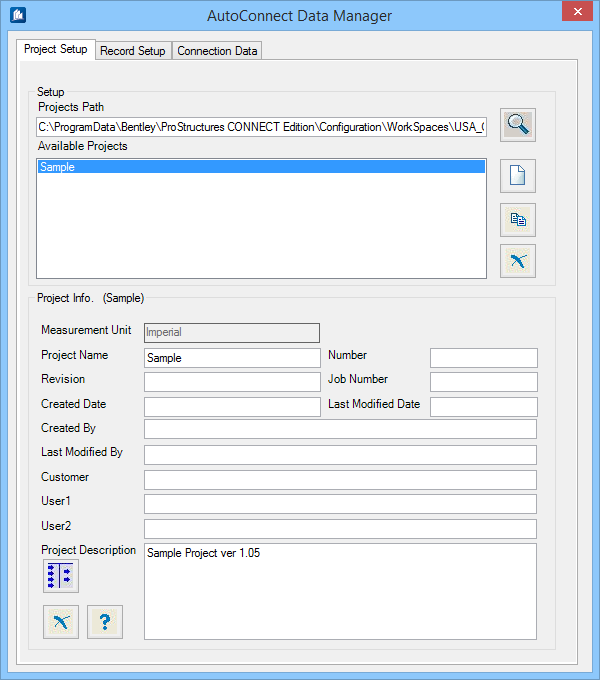
 (Browse) – Sets the project file
path.
(Browse) – Sets the project file
path.
 (New project) – Creates a new
project.
(New project) – Creates a new
project.
 (Copy Project) – Copies selected
project to a new name provided.
(Copy Project) – Copies selected
project to a new name provided.
 (Delete Project) – Deletes
selected project from available projects list.
(Delete Project) – Deletes
selected project from available projects list.
 (Preferences) – Opens AutoConnect
Preferences dialog where the five tabs labeled, ‘Shapes’, ‘Bolts’, ‘Material’,
‘Shapes Class’ and 'Member Description' are used to set the preferred shapes,
bolts, material etc., that will be available in your project.
(Preferences) – Opens AutoConnect
Preferences dialog where the five tabs labeled, ‘Shapes’, ‘Bolts’, ‘Material’,
‘Shapes Class’ and 'Member Description' are used to set the preferred shapes,
bolts, material etc., that will be available in your project.
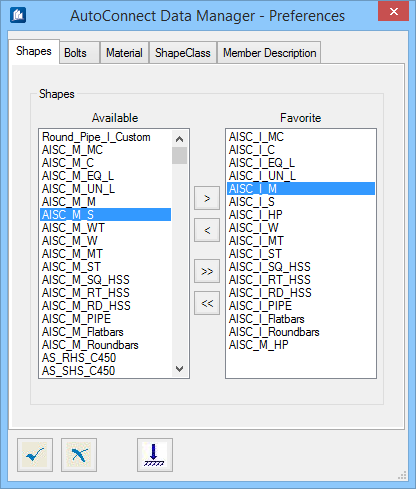
 (Apply)
(Apply)