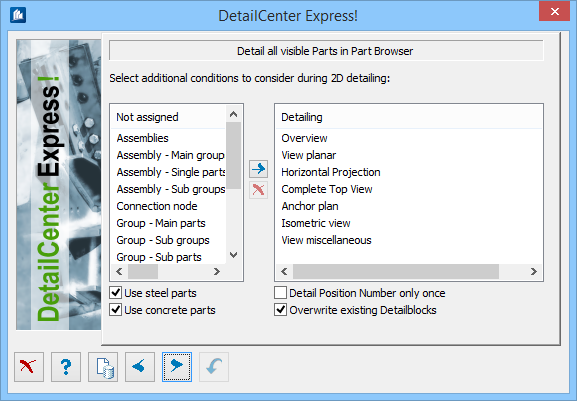DetailCenter Express - Detailing
On this page, you make the default settings, how the component parts have to be detailed. If you choose the automatic single sheet output, you don’t have to make any additional settings here.
Component Parts Selection
The following details or components of a detail can be individually selected or dropped:
| Overviews | model views, horizontal projection, anchorage plan etc. as overview drawing |
| Assemblies | complete assembly as assembly drawing |
| ...main groups | groups in assemblies as group drawing |
| ...subgroups | subgroups in assemblies as group drawing |
| ...single parts | single parts in assemblies as single part drawing |
| Groups | complete group or loose subgroup as group drawing |
| ...main parts | main parts in groups or in loose subgroups as single part drawing |
| ...build. components | building components in groups or in loose subgroups as single part drawing |
| ...subgroups | subgroups in groups as group drawing |
| Other single parts | loose single parts not belonging to a group as single part drawing |
| Connecting gusset | connecting gusset as gusset detail |