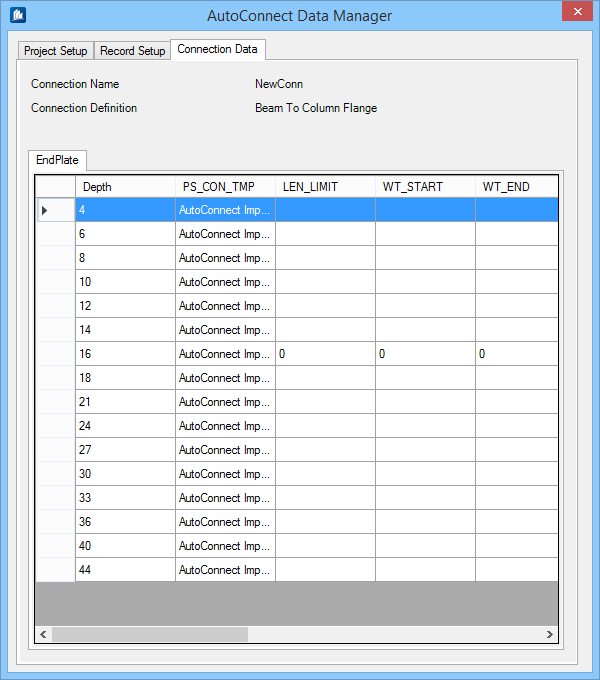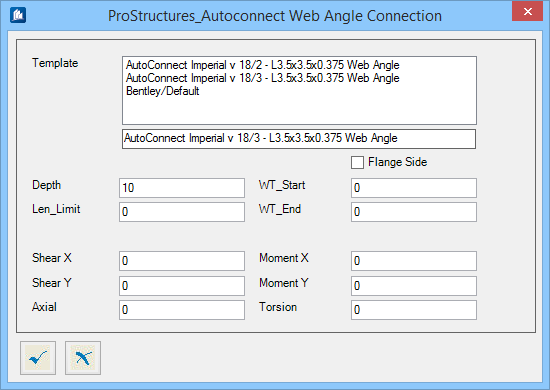Provides all the information on the connection types.
This information is taken from the record that was highlighted on the Record
Tab and displayed here.
.
There are four connection types for each project. The
connection database AutoConnectData.mdb located in the
project folder include ClipAngle, ShearPlate, EndPlate and BasePlate table.
These four connection databases are not unique to each record made on the other
tab. If you change the connections here for
Baseplate for example, it will change the connections
for all your records in this project where connection type is set to Base
Plate, irrespective of sizes.
| Setting | Description |
|---|
| Connection Name / Connection Definition
|
Displays the name of the connection and the
connection definition, respectively, set in the Record Setup tab.
|
| (Connection Type) tab
|
Displays the connection type (out of four) of
currently selected record in the connection record list in the Record Setup
tab.
|
| (Connection Data) list
|
Displays the connection data of current connection in
a tabulated form. The data columns in terms of connection attributes are
populated from the database. The
Depth and
PS_Con_Tmp, are the mandatory in order for
AutoConnect to function properly.
- Depth – Defines
what size member is being connected, valid within the range for the
corresponding type of connection, as specified in Record Setup tab.
- PS_Con_Tmp –
Displays the name of the active connection template. All the connections are
created in advance in
ProStructures and saved as
templates, before they can be used. Once created, these templates can be used
repetitively throughout the projects.
Note: In case
the sample AutoConnect templates are lost or overwritten, they can be copied or
imported them from ‘ ..\<Install
Dir>\Prg\Plugins\StSfAutoConnect\Varia’ to the appropriate
template directory.
In this column you can select the type of
connection you would like to place in the model. Each size listed in the depth
column can have a different connection setup called in through templates. It is
important to remember that this entire database deals with only one kind of
connection, for example the endplate, but with each depth you can have a
different size or layout of the endplate as defined in your template.
- Right-click
options – A right-click on a selected row provides four menu options:
- Open – Opens
the Autoconnect Web Angle Connection dialog, where template and /or connection
data can be updated.
- New – Opens the
Autoconnect Web Angle Connection dialog, where a new record of different
Depth can be added in the table list.
- Delete –
Deletes selected data record.
- Globat Edit –
Opens the Autoconnect Web Angle Connection dialog, where template and /or
connection data (except
Depth) for all records can be updated.
|
Everything on the connection data tab is saved instantly.
Working with
connection database
In order to edit this database a right-click anywhere in
the database area and selecting the global edit option opens the
Autoconnect Web Angle Connection dialog.
The predefined
templates appear here to select/change and apply. The
actual connection to be used can be selected here from the Template list. The
depth field is related to the size of the member being
connected. The depth field in global edit appears grey. it is locked as it is
unique and is set once, and cannot be repeated. Adding new record of existing
depth prompts warning message. Global edit therefore will not let change all
depths to the same value. During global editing, any field left blank will not
be changed but any field with a value in it will have that value placed in all
of the records.