Direct Detailing
The ProSteel DetailCenter can also be used to detail parts directly from within the model or display a preview of the detail. This means dimensions of construction groups can be checked, or only a few selected parts within a complex building, which are urgently needed, can be detailed.
Perhaps area classes have not been used, but it is now desired to detail a special truss. Large models pose the problem of being able to identify this part directly.
The DetailCenter offers a few helpful tools, but the following method is even easier:
To detail a component part directly from within the model, select a default detail style first, so that parts without a detail style can be detailed.
Now highlight the parts to be detailed within the model and then select the context menu via the right mouse button. Depending on the parts selected, a preview can be created from a single part or a group or these parts or groups can be detailed directly. Select the desired function from the context menu.
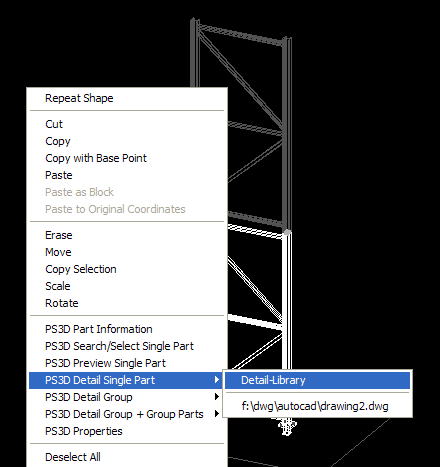
Processing of Nested Structures
You can only select the next higher hierarchic plane. Therefore, if you have selected a component part of a subgroup, only this subgroup can be detailed as component part group.
On the other hand, at detailing of an assembly including add-on parts only the directly subordinate single parts resp. groups will be processed.
If you want to work with direct detailing, you will be prompted to specify if all of the selected parts without a detail style are to be linked with the default style first. If you confirm this question, these parts will be highlighted in the DetailCenter as well since the linking is permanent. If you answer no to the question, only those parts are detailed, which already have a detail style.
The parts will then be directly detailed or the preview is displayed.
Direct Detailing with Insertion
If additionally valid and saved 2D-workshop drawings are open, the parts can even be inserted into the drawings directly after detailing.
In the context menu, a list of the valid drawings will be displayed in a subordinate tab of the corresponding detailing selection (respectively the entry Detail Library for 'Not Insert'). If such a drawing is selected, you will directly reach the insertion mode for the selected drawing after detailing has been finished. The parts can be placed there.
