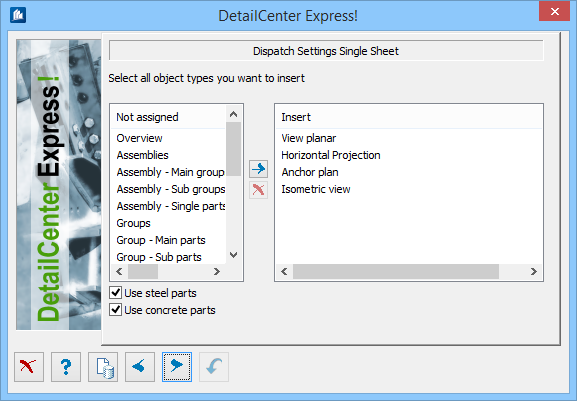DetailCenter Express - Single Sheet Output ... Insertion Options
When you have selected the automatic single sheet output, the following dialog will be displayed where you indicate which kinds of component parts have to be detailed and stored as single sheet drawing.
For more detailed information about the drawing frames and how to prepare them for the output of title block and parts lists, please refer to the chapter ‘Automatic Single Sheet Output’ further on in this manual.
Component Parts Selection
The following details or components of a detail can be individually selected or dropped:
| Overviews | model views, horizontal projection, anchorage plan etc. as overview drawing |
| Assemblies | complete assembly as assembly drawing |
| ...main groups | groups in assemblies as group drawing |
| ...subgroups | subgroups in assemblies as group drawing |
| ...single parts | single parts in assemblies as single part drawing |
| Groups | complete group or loose subgroup as group drawing |
| ...main parts | main parts in groups or in loose subgroups as single part drawing |
| ...build. components | building components in groups or in loose subgroups as single part drawing |
| ...subgroups | subgroups in groups as group drawing |
| Other single parts | loose single parts not belonging to a group as single part drawing |
| Connecting gusset | connecting gusset as gusset detail |