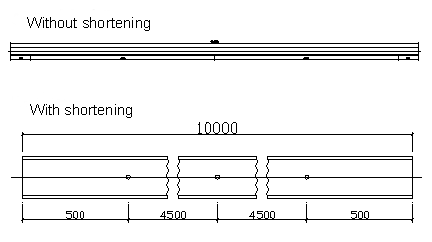Intelligent 2D-Details
If you have inserted the results of the detailing into a drawing and want to further process this drawing manually, you have to observe a few things described in the following section.
Intelligent Details
The result of the detailing process is a detail, as you would draw it with standard AutoCAD® . You can see centrelines, visible and hidden edges, holes, etc. and the part is still not a true flat line graphic. Intelligent details are still displayed as three-dimensional details when viewing the page containing individual parts or construction groups at a slant. However, when you print the part it appears completely two-dimensional
The advantage is that you can subsequently add cuts or dimensions while taking any possible shape shortening into account.
If you want to change the geometry subsequently, that is in the detailed part, you have to import the changes with the ProSteel functions if you still require the intelligent features.
However, if you want to dissolve the detail in its entirety, you have to explode the component like a cell. This gives you a group, which can be ungrouped to reach the lines.
Of course, the consequence is that all of the intelligence is lost. Thus, omit this if at all possible. Overviews and manual details are an exception – those are already non-intelligent line depictions.
Shape Shortening
During the detailing you can select whether you want to shorten any parts that are especially long. Contracted sections are then attached to those sections of a component that do not show any manipulations in a longer stretch and are actually of no interest. This gives you the opportunity to display the sections that are important for the detailing in an optimal size (because you can select larger scales) or show more components on a given page.
The picture below clearly illustrates the difference. Both shapes are detailed with the same scale and scaled to the same length.
The problem of shortening is the subsequent dimensioning with AutoCAD . However, if you work with the ProSteel dimensioning, you can consider any shortening at a later time because your work is object-related.
This requires that the components are not dissolved down to the lines after detailing because then this property is lost!
identify Helpers
The intelligent components of groups have the disadvantage that the individual parts of a detailed construction group are inaccessible if e.g. you want to move them subsequently. It would also not help to activate or deactivate the group using the AutoCAD -groups.
This is why ProSteel features the "Pick Helpers, which you might view as a grip variation. If you do not have any part selected in the drawing and you access the context menu using the right mouse button, you will see the option ProSteel SETTINGS and the entry Pick Helpers.
Use this entry to toggle the pick helpers on and off. Small little triangles now appear on the components, which you can now use to select and e.g. move the parts of a group.
When working with the pick helpers, don't forget the following special feature: If a building component of a construction group is moved, a new drawing of the group is only created when you keep the ALT-key pressed during the movement. Otherwise, the drawing has to be regenerated to obtain the modified display.