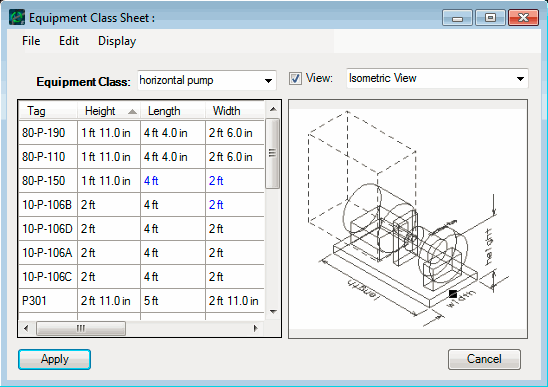Equipment Class Sheet
Opened from the Equipment Editor dialog, the Equipment Class Sheet allows you to view equipment data grouped by equipment class. (By default, the dialog opens with the class of the equipment instance currently selected in the Equipment Editor.)
Each class with an instance in the current model is listed in the drop down list. When a new class is selected, the name and attributes of each instance of that class displays in a spreadsheet-like format. Equipment data can be edited directly in the Equipment Class Sheet dialog or be copied out of the dialog and pasted into a spreadsheet program to be edited. Data can then be pasted back into the dialog.
- As long as all necessary attributes are known, you can add equipment instances to their models via the Equipment Class Sheet.
All changes made in the Equipment Sheet will be applied
by clicking
Apply or pressing <Enter> key
from the last cell of the equipment row. As with several other
PlantWise dialogs, un-accepted data in
the
Equipment Class Sheet is written in
 .
Cancel closes the
Equipment Class Sheet and discards all
un-Accepted changes.
.
Cancel closes the
Equipment Class Sheet and discards all
un-Accepted changes.
Data can be sorted by any column in the Equipment Class Sheet dialog by clicking on the column header twice.