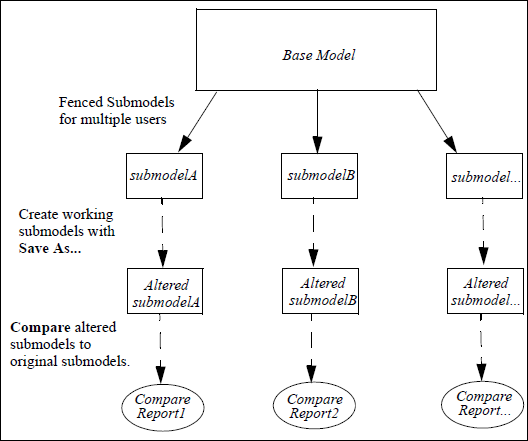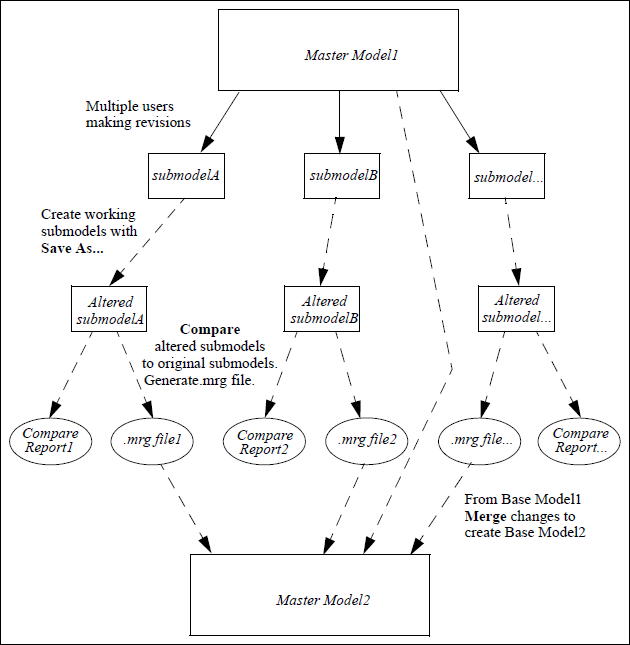Advanced Workflow
Frequently, there are multiple users working on one project. In that case, there is generally a master model that contains the entire project and sub-models, or working models, that act as design areas and are where most of the plant layout is generated. At times, the working areas will be brought together in the master model to analyze the layout of the plant as a whole. This advanced workflow can take advantaged of the Compare and Merge commands as well as the Fenced Submodel functionality.
A fenced submodel is a physical region of a model that has been copied into a model of its own. Project teams can break up large models that contain a full layout into working submodels for design.
There are different ways to approach the master (project) model and the submodels combination. One, a very generic layout of the project model can be created to then create fenced submodels. Another workflow is to start with submodels that are brought together to create the first project model. Bringing multiple models together into a new model is done by using the Import command.
Assuming a master model has been created, the workflow to create submodels and compare work made in those submodels is shown in Figure below. Maintaining a version of the original submodel gives designers the ability to make comparisons based on the work done only in the submodel.
At some point, changes made in the working submodels will need to be integrated into the master model. To do that, you first need to create a merge file while executing a comparison. Those files are then Merged into the master model.
It is important to note that if working models are compared to the master, rather than to a previous version of the working model, the merge file will write deletion lines for all the elements that were not included in the submodel. Incorporating that merge file into the master model will delete all of those elements that were not in the submodel.
Alternate Workflow