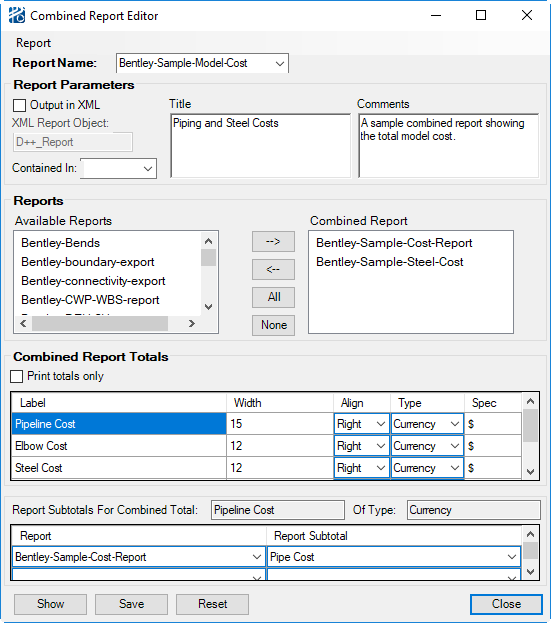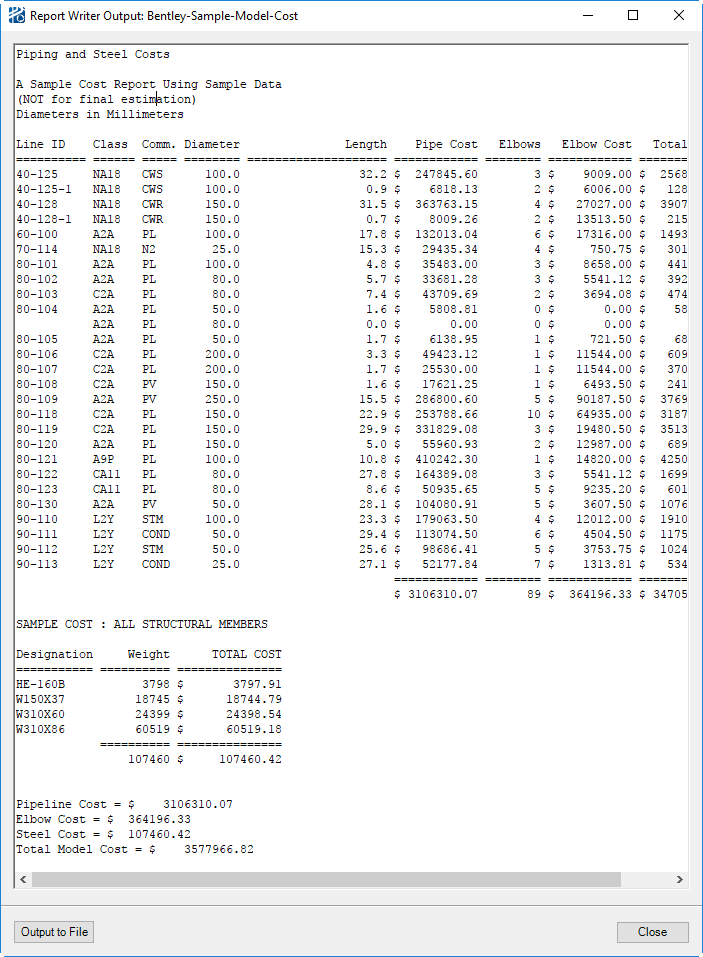| Report Name
|
This field is where you enter the report name. The
name should be a contiguous string of alphanumeric characters (no spaces).
After the report has been
Accepted, the name is added to the
Report Writer list for future use or
edits.
|
| Report Parameters
|
For combination reports, the only parameters you
enter are the title and comments. Other formatting information (i.e. show
headers) is integrated from the existing standard reports.
- Report
Title - Report titles (which can be more specific than the report
name) are entered in this multi-line input field. The date and model can also
be included by either typing
<date> and
<model> or click the right mouse
button for the pop up menu.
-
Comments - User comments regarding the
report may be entered into this multi-line input field. The comments are not
accessible by the report and are only readable in the editor
- Output in
XML – the checkbox is intended to be used when multiple standard
XML reports are to be combined.
The Combined XML reports do not allow for
totalling and will omit the Report Titles of the individual reports. The format
of a combined XML report is similar to that of
standard XML reports. The difference in
formatting is that once the first report has been closed by its XML Report
Object, the next one is opened.
- Contained
in
Fence – this field works the same as with standard
reports.
|
| Reports (Specification)
|
The Report Specification Pane is where you select,
XML output, fenced output, as well as the reports to be combined. In this pane,
the you specify which standard reports will be included in the combination
report.
- Available
reports – list includes all the standard reports available in the
current project.
- Combined
reports – list shows what reports you have selected to include in
the current combination report.
Reports are moved from one column to the other
with the left and right arrow buttons between the two columns. To edit the
order of the reports in the
Combined reports list, use the
Swap button that appears with a right
mouse click in the list pane.
|
| Report Totals
|
In this pane you can define totals that will appear
at the bottom of the report. Totals are not required for combined reports.
There is no limit as to the number of totals a combined report can contain.
There are two basic rules to combination report
totaling:
- Columns being
totaled must be of the same numeric type. (you cannot total an integer column
with a currency column.)
- Columns being
totaled in a combination report must first be totaled in the standard reports.
There are three parts of the Report Totals pane: the
Print totals only checkbox, the
totals list, and the
subtotals list.
- Print
totals only – this checkbox allows you to display the totals only
and not the reports that they came from.
- Totals
List – The Totals List is where you define the list of totals that
will appear at the bottom of the report. Each total has a label, width, and
alignment like a standard report. The type of the total is limited to the
numeric types real, integer, and currency.
After creating a total, you must click the
Accept Format button to add the total
to the list.
Totals can be swapped or deleted by using the
pop up menu opened with the right mouse button in the list pane.
Once a total has been added to the report, the
values to be added need to be defined in the Subtotals List.
- Subtotals
List – This list defines what makes up each total in the Totals
List. You select the desired total in the Totals List and the label and numeric
type are automatically filled in the
Report Subtotals For Combined Total and
Of Type fields.
A report is selected from the left drop-down
box and then the column from the right drop-down box. The contents of these
boxes will be limited to the reports selected in the
Combined reports list and the numeric
type of the total. Once a subtotal has been selected, the
Accept Subtotal button must be clicked
to add it to the Subtotal List.
There can be one or multiple subtotals for each
total in the Totals List. Subtotals can be deleted by using the
Delete pop up opened with the right
mouse click in the list pane.
|
| Command Buttons
|
The Command Buttons in the Combined Report Editor are
Save Report and
Close.
- Save Report –
saves the report to the Report Writer list.
- Close – closes
the editor.
If you close the editor without saving the report they will
be prompted for confirmation. Closing without saving will lose all changes made
since the last
Save Report.
|