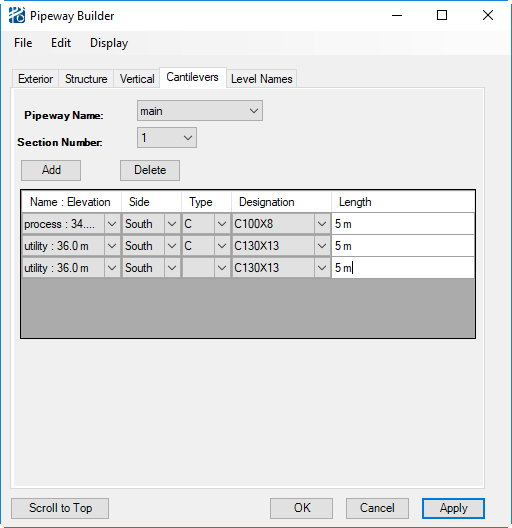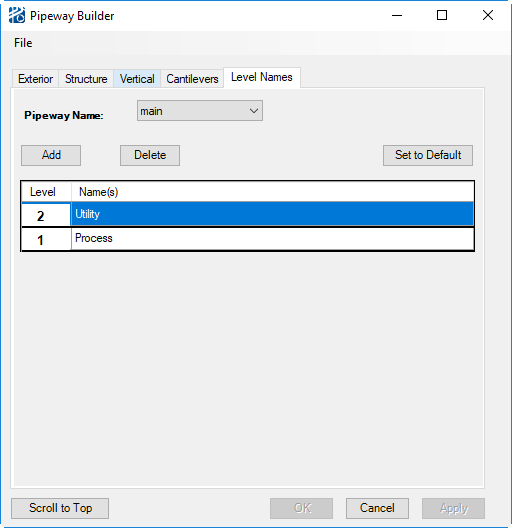Editing a Pipeway
Physical Edits
To query or change an existing pipeway:
- Pipeways and sections can be selected in two ways:
-
Edit any of the entry data in the dialog.
From the Display menu you can Zoom, Highlight, or UnHighlight either the section or entire selected pipeway.
- Accept implements the changes in the process model and on the CAD screen.
- Close closes the dialog and discards any changes made after the last acceptance.
Moving a Pipeway
Enter new origin details in the Pipeway Builder.
or
Dynamically move the pipeway in CAD by selecting any pipeway member after activating the move command with the Move tool icon on the Plant Toolbox.
or
Include the pipeway in a Group to move, rotate, or mirror the pipeway (see Group Edits).
Cantilevers
PlantWise can build cantilevers off the sides of pipeway sections. It is important to note that the AutoRouter will NOT place pipes on pipeway cantilevers.
Select the Cantilever tab in the Pipeway Builder. In this tab you select which pipeway, section, and side the cantilevers will be built on.
Cantilevers are placed by level name. Once the level is selected, PlantWise will fill in the elevation of the cantilevers. You then identify the side of the pipeway, beam shape, and length of the cantilever.