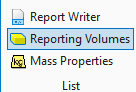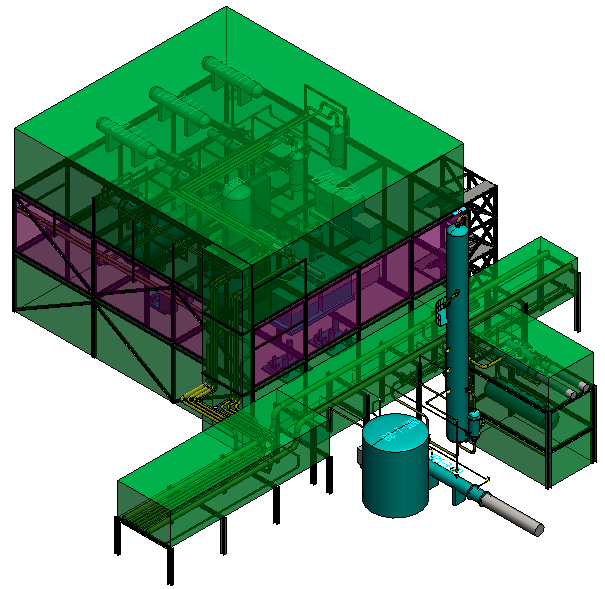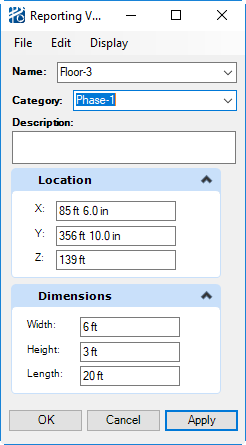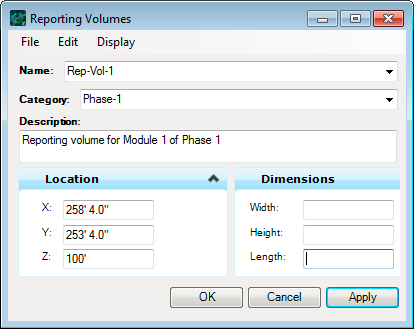Reporting Volumes
Reporting Volumes allow you to add boxes that can be used to restrict reports to the components that are contained within the volume of the box. These can be useful when the components on a floor of a structure need to be quantified, or part of a pipeway, or if the model represents a plant that will be constructed in phases and each phase of construction needs to be reported.
The structure+inlines model in the PlantWise-Demo and Metric-PlantWise-Demo sample project has this model with additional Reporting Volumes.
Reporting Volumes are drawn on the ReportingVolume level in CAD. This level should be added to model seed files. The C:\ProgramData\Bentley\PlantWise CONNECT Edition\PlantWise Projects\Demo-Projects folder contains PlantWise-Levels.csv which lists all of the standard PlantWise levels. That file can be used to import the level into seed files. In that folder there is also a CAD palette file, PlantWise.pal, and materials file, PlantWise.mat, that can be used to assign transparency to the ReportingVolume level in seed files.
Reporting Volumes can be created by manually entering the location and dimensions in the editor.