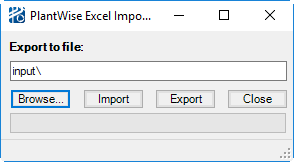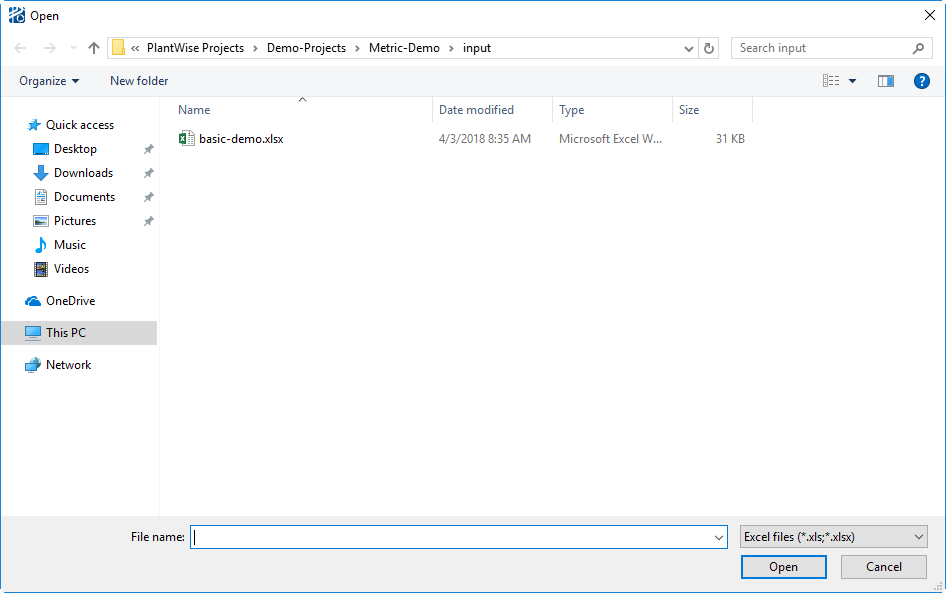Excel Workbook
By using a Microsoft Excel spreadsheet, you can import all process data, some layout data, and data tables.
The PlantWise Excel Import/Export dialog is opened from the Import cascade menu ().
The dialog opens with the full path name of the last spreadsheet imported. (As path names can be quite long, this dialog is re-sizeable.) If you want to import a different file, the full path name of the file can be manually entered, dragged from the Windows Explorer, or selected using the Browse button. Once selected, the file is imported by clicking the Import button.
Once the import process has started, PlantWise examines the spreadsheet file twice. The first time the file is read, PlantWise determines what sort of data is to be imported. The second pass generates the list and connectivity files being imported.