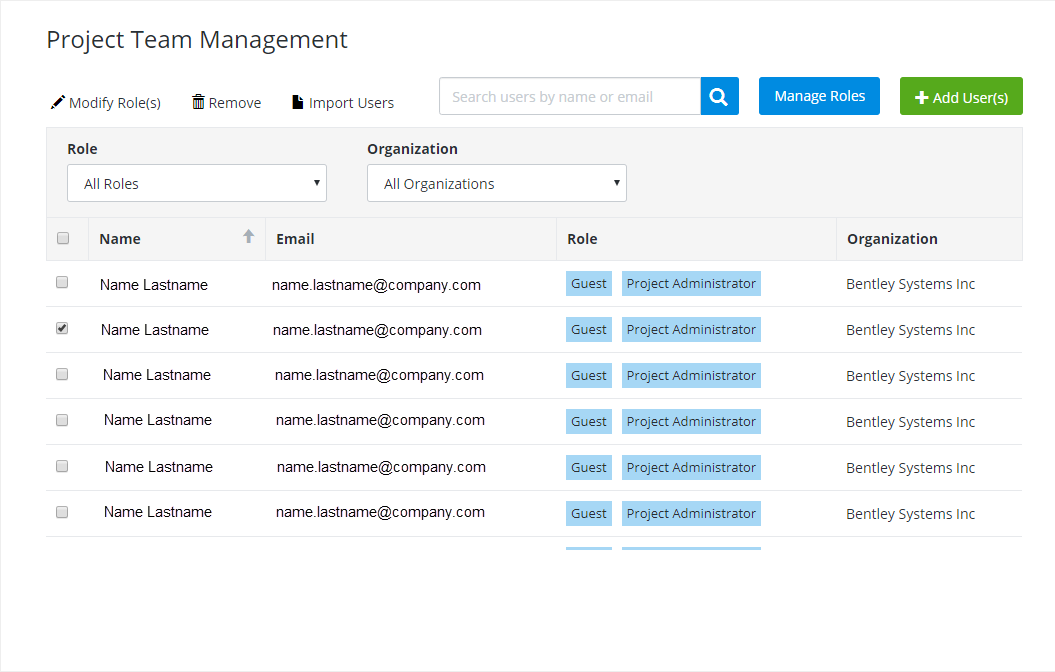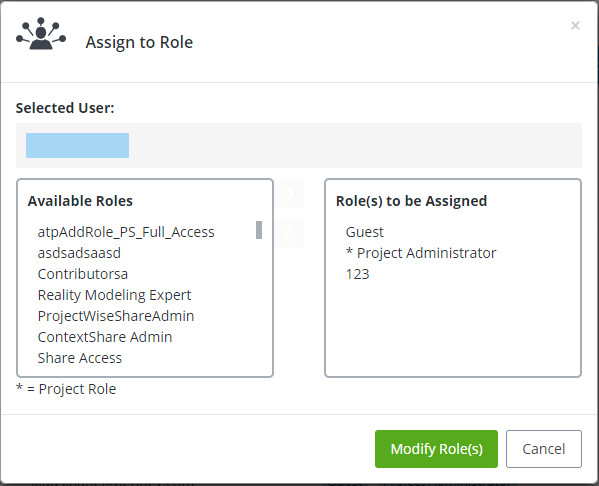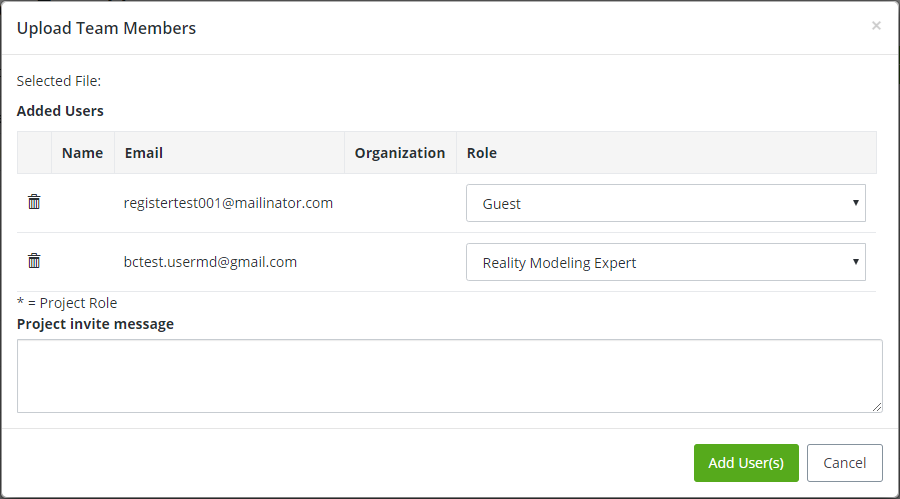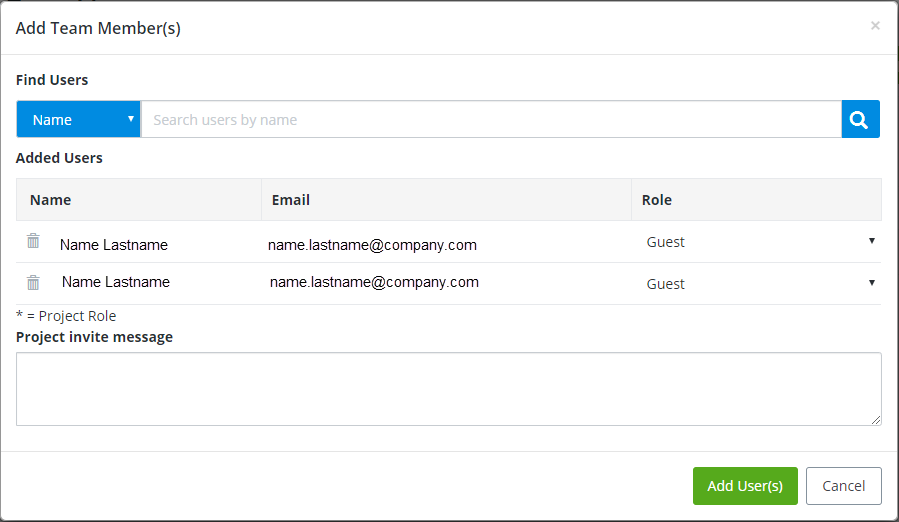Project Team Management
Used to add, remove and modify users from project teams, and to assign and manage roles for the project team members. The user list is searchable and can be filtered. Selecting user(s) enables the team management controls.
Layout and Settings
The Project Team Management layout from top to bottom consists of a tool bar for managing team members, menus for selecting team member roles, and a tabulated list of all team members and their roles in the project.
| Setting | Description |
|---|---|
| Modify Role(s) | Used to change the role of the selected user(s). Opens the Assign to Role dialog where you can move Available Roles to the Role(s) to be Assigned group. When you make a change, the Modify Role(s) button is activated. Click it to complete. |
| Remove | Removes the selected user(s). A warning dialog opens prompting you to Remove the user(s). |
| Import Users | Used to import user(s) from a
*.csv file.
Browse for a correct file to import users
from.
Note: The import
file must be formatted correctly. Click
Download Sample File to get a file which
you can save as your import file.
Opens the Upload Team Members dialog where you can
view the
Added Users, assign them a project
Role, and send them a
Project invite message. Click
|
| Search Users | Used to search for users by typing their names or email addresses. The list updates as you enter names in the search field. |
| Manage Roles | Opens the Project Role Management page. Here, you are presented with detailed role access and services permission settings. |
| Add User(s) | Adds users to the project from a pool of registered
users. Opens the Add Team Member(s) dialog. Here you can search for users by
name or email, and add them to your project team. The dialog responds with a
list of users found that match the search criteria. Select a user to add and
press
The dialog expands with the added user information.
This is where you set the new user
Role. Enter a
Project invite message, and click
|