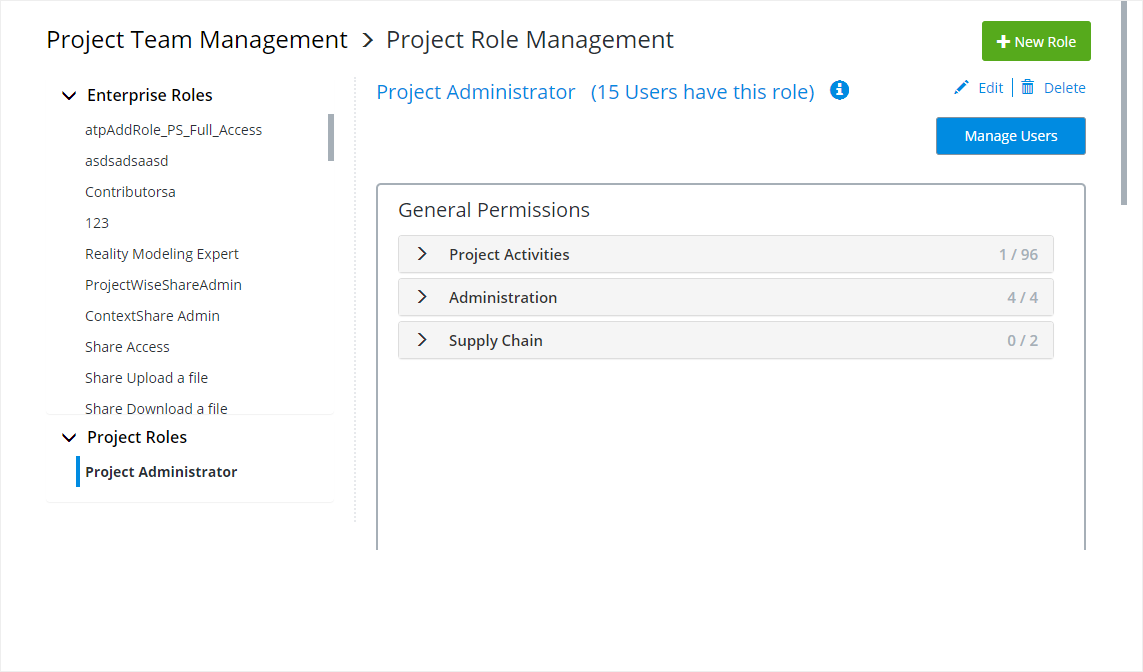Project Role Management
Layout and Settings
The Project Role Management layout from top down consists of a menu listing defined roles, a tool bar for creating and editing roles, and a menu for selecting specific permissions.
| Setting | Description |
|---|---|
| Enterprise Roles | Lists roles defined as enterprise roles. |
| Project Roles | Lists roles defined as project roles. |
| New Role | Opens the Create New Project Role dialog. First you select a role Template to base your new role on. Then enter a unique Role Name, and Role Description. You can move existing users to this new role by selecting Migrate assigned users to this new project role. Click Save to create the new role. |
| Edit | Used to edit the names and descriptions of selected project roles. Specific permissions and access for roles are edited in the permissions portion of Project Role Management. |
| Delete | Used to delete selected project roles. |
| Manage Users | Returns you to the Project Team Management page. |
| General Permissions | Listing of permissions related to administration of projects, users and roles. Permissions assigned to roles selected from the menu (left) are listed. Add or remove them by checking or un-checking the permissions check boxes. |
| Service Access and Permissions | Listing of permissions related to granting access to services in projects. Permissions assigned to roles selected from the menu (left) are listed. Add or remove them by checking or un-checking the permissions check boxes. |