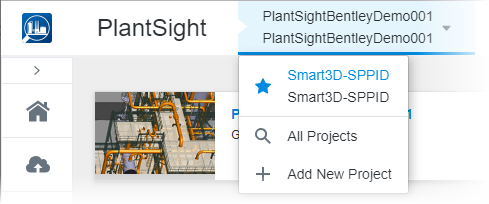To Register a New Project
-
To get started, do one of the following:
Click
 , and then in the subsequent recent projects screen, click Register Project.
, and then in the subsequent recent projects screen, click Register Project. or
Click the down arrow on the project name, and select
 Add New Project.
Add New Project. The Register a Project Settings Asset Information screen appears. This is where you enter asset information for the new project.
- In Asset Information, do one of the following:
- Click Next.
The process moves to the next step, entering Project Information. Here you find required project settings that must be defined to complete the process.
Note: Required settings are marked with an asterisk *. Those not marked with an asterisk, are optional.
- Enter a Project Number and a Project Name in the fields provided.
- Choose a method for locating the project:
- Select a Time Zone and a Billing Country for the project.
- Set the project status to Active or Inactive.
- Check Allow External Team Members if you want to invite external members to the project team.
- Click Next.
The process moves to the next step, Review. Here you that must be defined to complete the process.