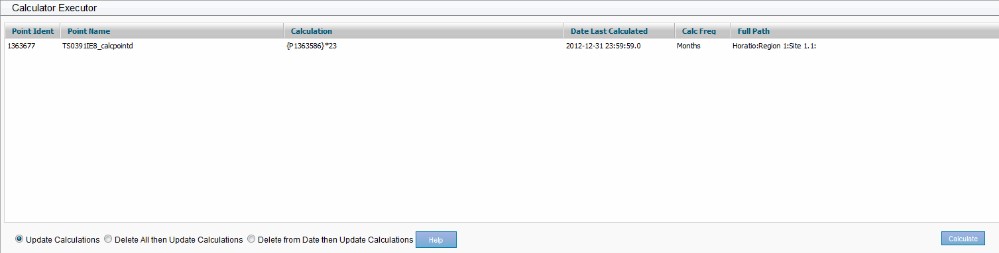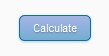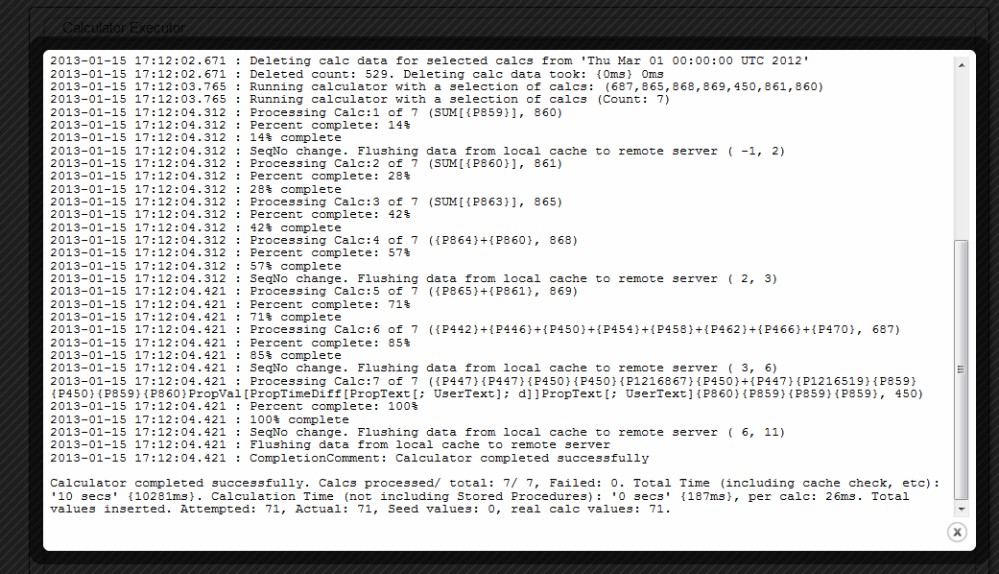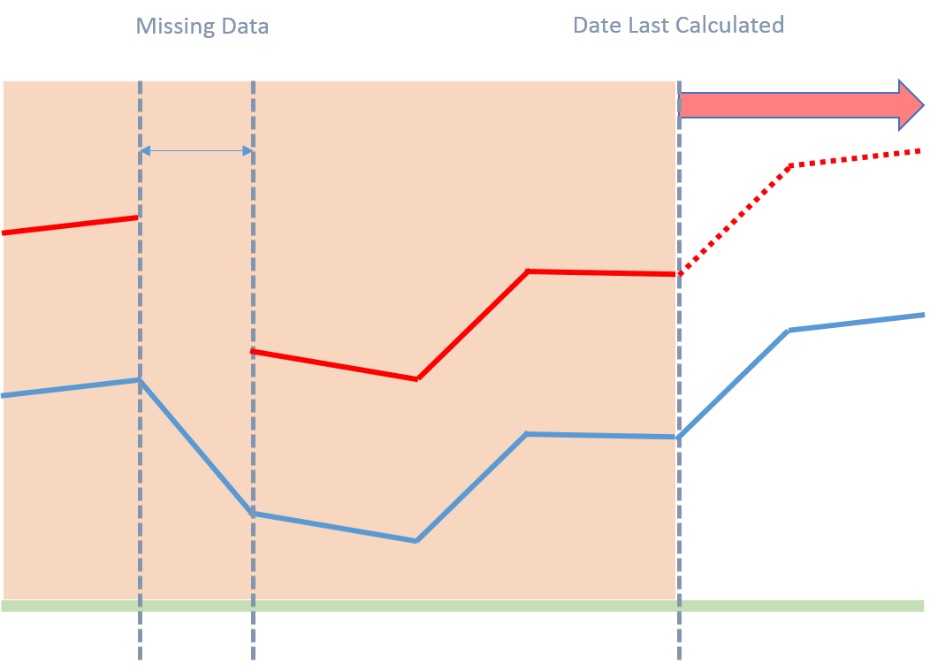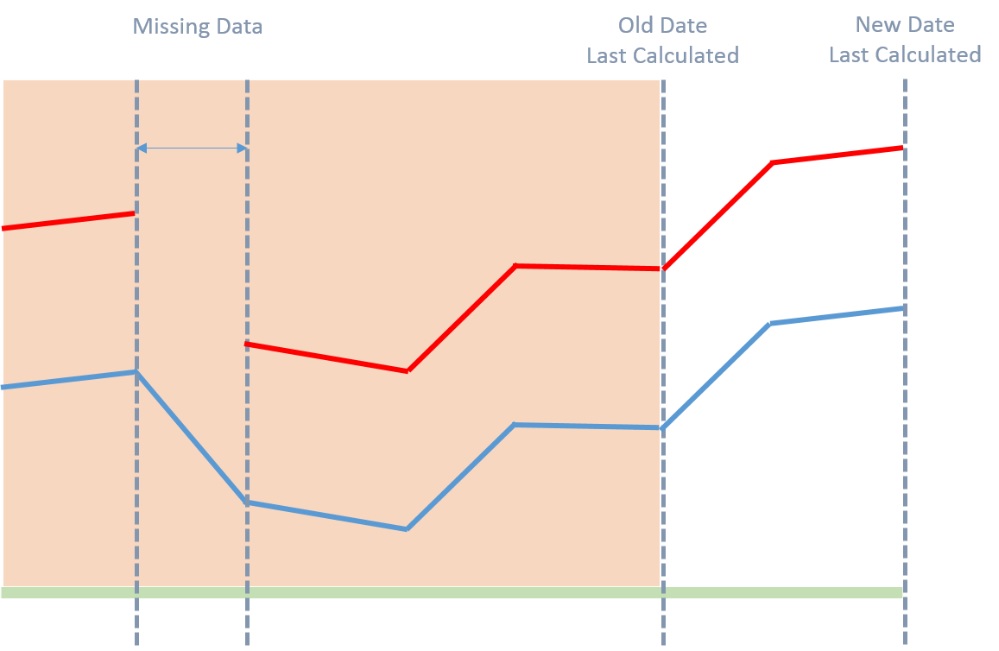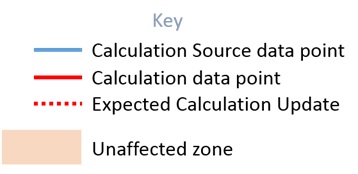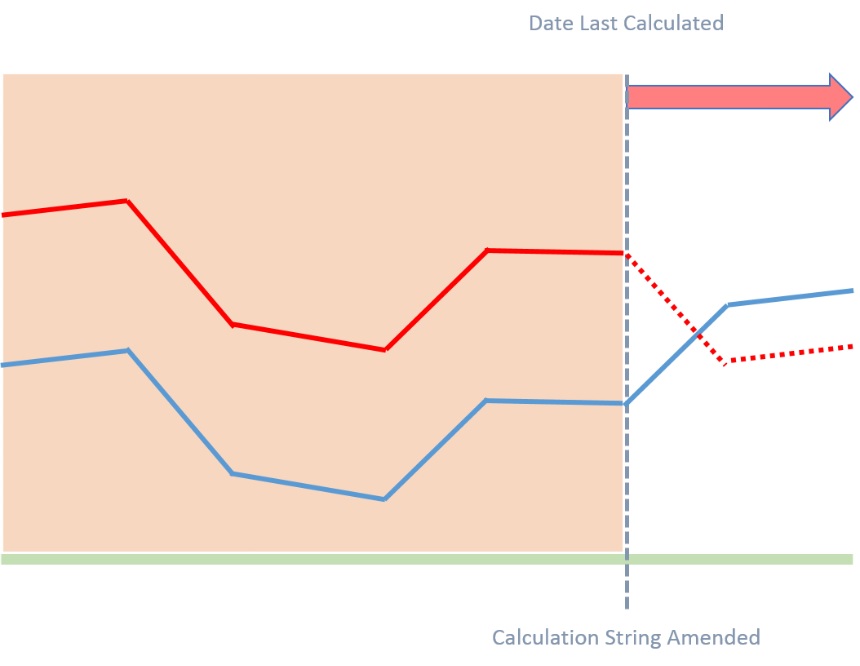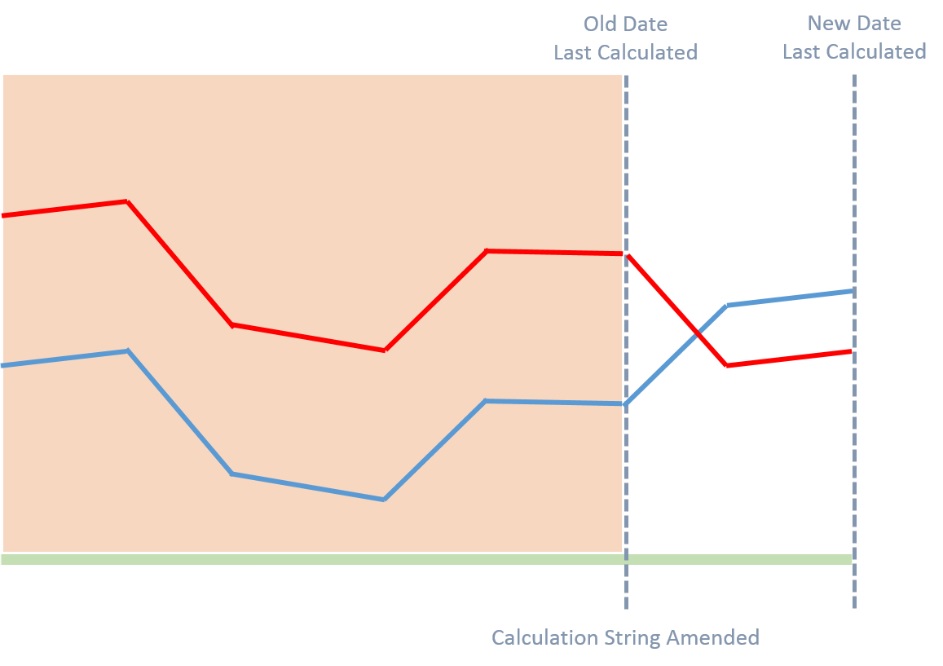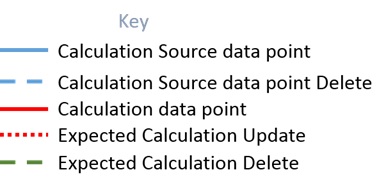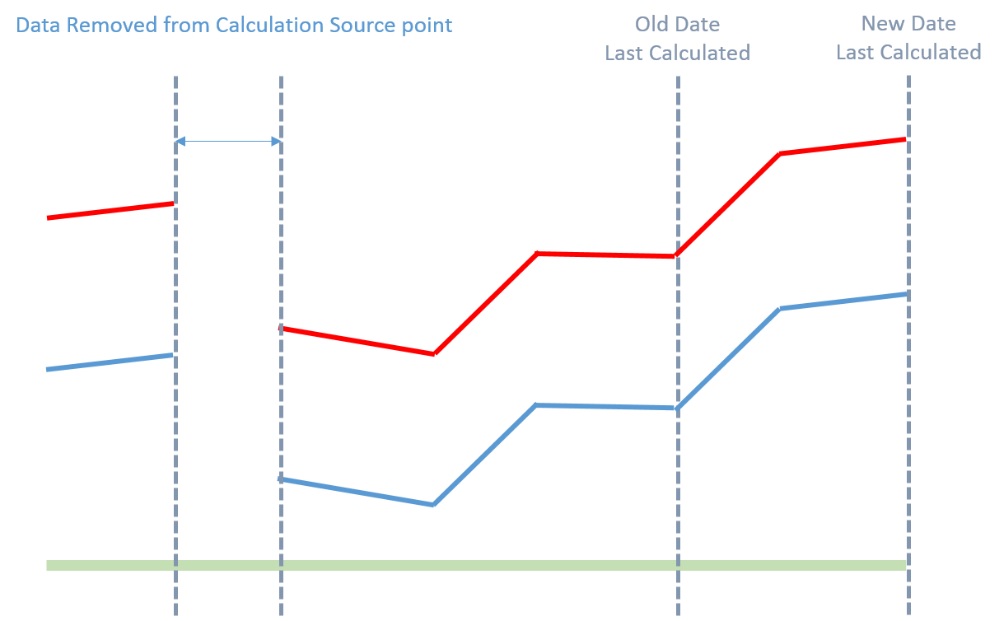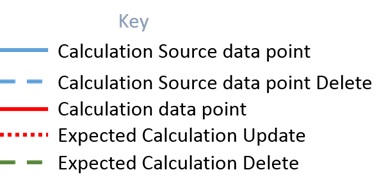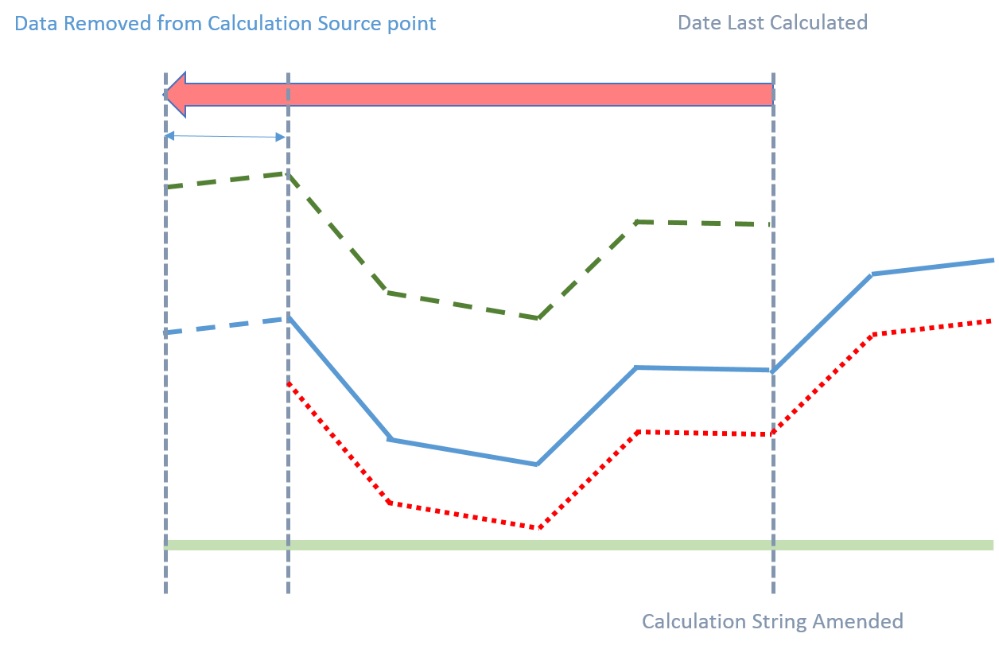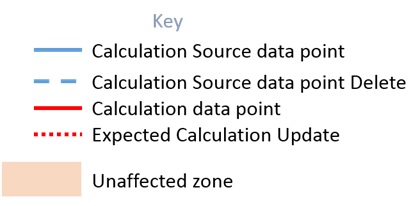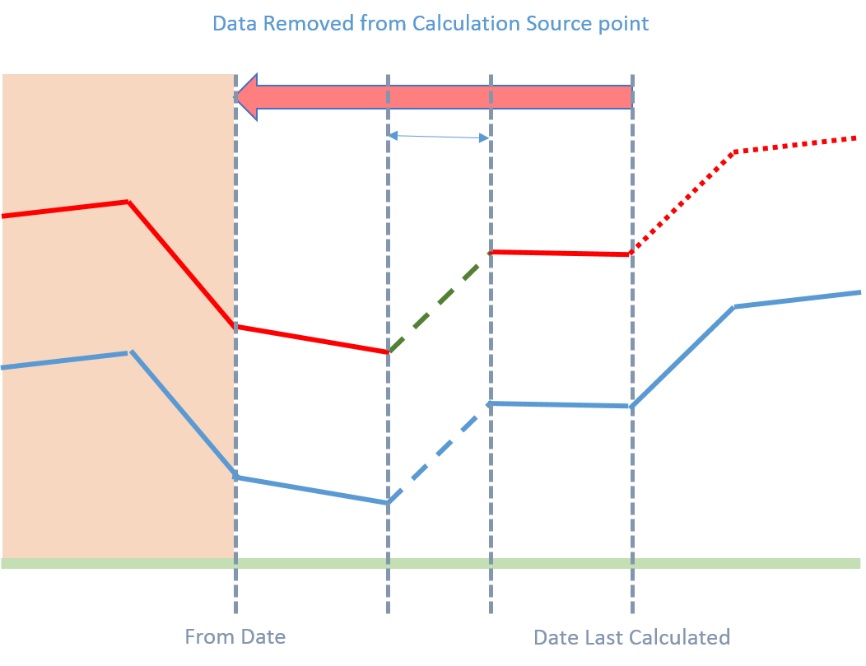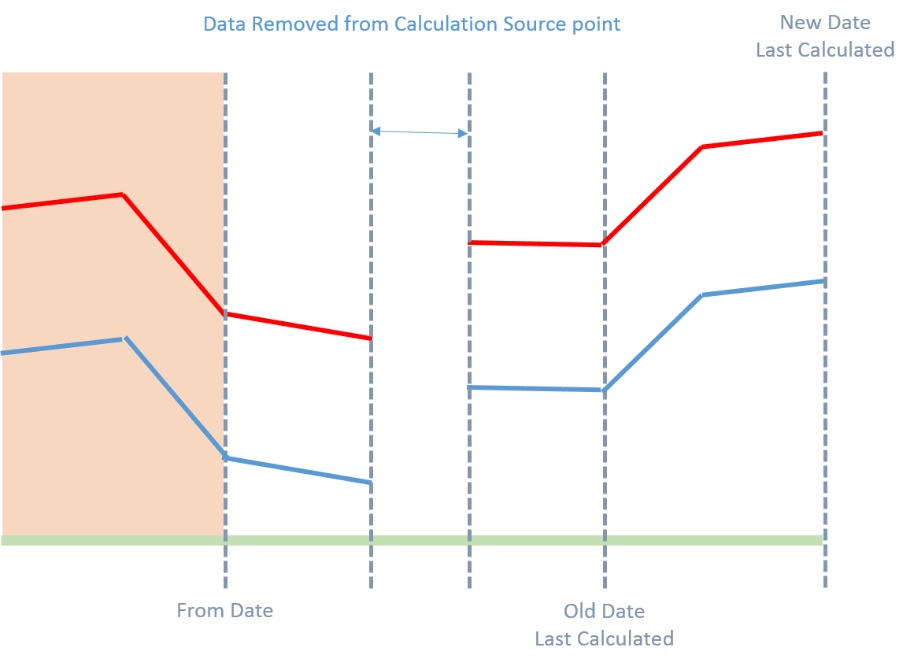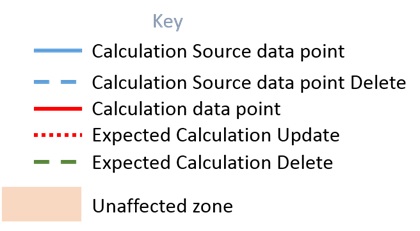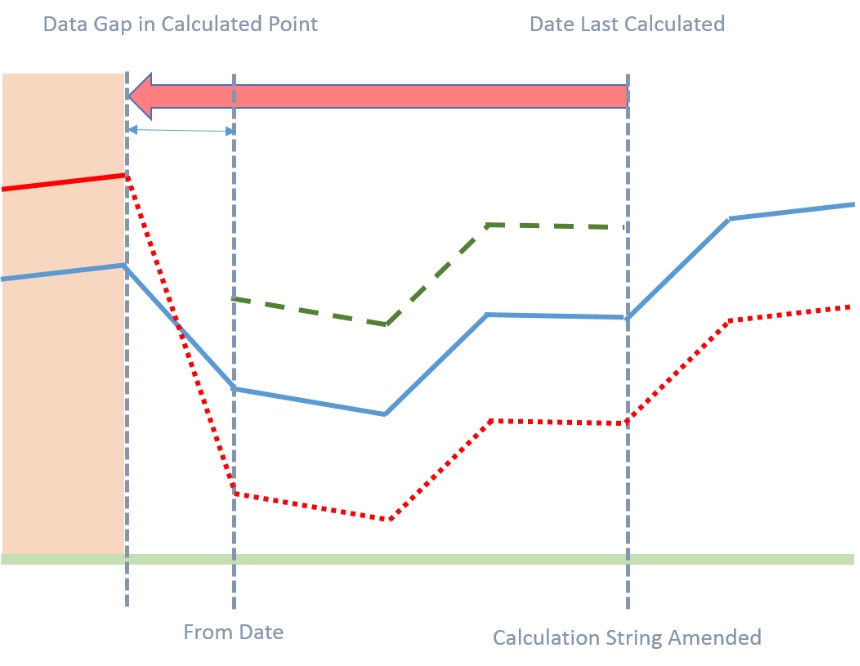Calculator Executor
From the Data Tree Explorer page, it is possible to select and execute calculations. The availability of the Calculator Executor is set within Group Actions.
Access the Calculator Executor by pressing the symbol located above the point selection table. This will pass through all highlighted calculation points from the selection grid.
Screen Components
Point Grid: The Calculator Executor screen shows a grid with the selected calculations and their respective Point Ident, Point Name, Calculation String, Date of last calculation run, the Calculation frequency, and the full hierarchical path. Any point shown in this grid will be calculated when the Calculate button is clicked.
Calculation Scope: The date scope to be recalculated is set in the calculation scope radio buttons. The default is Update Calculations.
Update Calculations: This will perform a calculation run on the point(s) from the last calculated date using any new data after that date that may be available in the system. This will not recalculate or fill in missing data prior to the Date Last Calculated.
Delete All then Update Calculations: This will remove all existing data within the calculation and then calculate from the first data timetag of the calculation source point to the current date.
Delete from Date then Update Calculations: Selecting this option will display an editable date field. Running the calculation will delete all data back to the date entered. The calculator will then update from the last available timetag in the calculation point.
Calculate Button
This button will initiate and run the calculator against all points in the Point grid using the scope the user has selected.
During the execution of the calculator, various stats, messages, and progress indicators are presented.
The calculation run may be cancelled at any time during the run by clicking the Stop button.
When the calculations are complete (100% progress on the indicator bar), a message of success (or failure if something went wrong) is displayed as below.
And then, a summary of events is shown and a chance to view the log messages of the operations that were just performed.
Clicking the View Log button will bring up the log events for this particular run in a modal overlay. For example:
The log event viewing overlay is closed via the X button (lower right of this screen).
Scenario 1 - Update Calculation
Calculator Data Gap
New Data Available in the Calculation Source Data Point

Expected Results
Actual Results
Results
Gap in calculation point does not fill in as it is prior to the Date Last Calculated.
From the Date Last Calculated line, new data is calculated up to the last timetag of the calculation source point.
Scenario 2 - Update Calculation
Calculation String Amended
New Data Available in the calculation source point
Expected Results
Actual Results
Results
Change in calculation string does not affect data prior to the Date Last Calculated.
From the Date Last Calculated line, new data is calculated up to the last timetag of the calculation source point. The new data is based on the new calculation string.
Scenario 3 - Delete All then Update Calculations
Data Deleted from calculation source point
New Data Available in the calculation source point
Expected Results
Actual Results
Results
Data removed from calculation source point leads to removal of corresponding calculation point data.
From the Date Last Calculated line, new data is calculated up to the last timetag of the calculation source point. The new data is based on the new calculation string.
Scenario 4 - Delete All then Update Calculations
Calculation String Amended.
Data Deleted from start of calculation source point
Expected Results
Actual Results
Results
Data removed from calculation source point leads to removal of corresponding calculation point data.
Change in calculation string changes all calculated data to reflect.
Scenario 5 - Delete from Date then Update Calculations
Data Deleted Before From Date
New Data Available in the calculation source point
Expected Results
Actual Results
Results
Data removed from start of calculation source point does not affect data prior to the From Date.
From the Date Last Calculated line, new data is calculated up to the last timetag of the calculation source point.
Scenario 6 - Delete from Date then Update Calculations
Data Deleted After From Date
New Data Available in the calculation source point
Expected Results
Actual Results
Results
Data removed from calculation source point after the Date From timetag leads to removal of corresponding calculation point data.
From the Date Last Calculated line, new data is calculated up to the last timetag of the calculation source point.
Scenario 7 - Delete from Date then Update Calculations
Data Deleted Back to a Gap
Calculation String Amended
New Data Available in the calculation source point
Expected Results
Actual Results
Results
Data Gap in calculated point is filled in despite the fact that it starts before the From Date timestamp. This is due to the fact that, upon deletion, the Date Last Calculated will be before the From Date. When the update runs, it does so from this Date Last Calculated at the start of the Gap.
Change in calculation string changes all calculated point data to reflect back to gap start timetag.
From the Date Last Calculated line, new data is calculated up to the last timetag of the calculation source point.