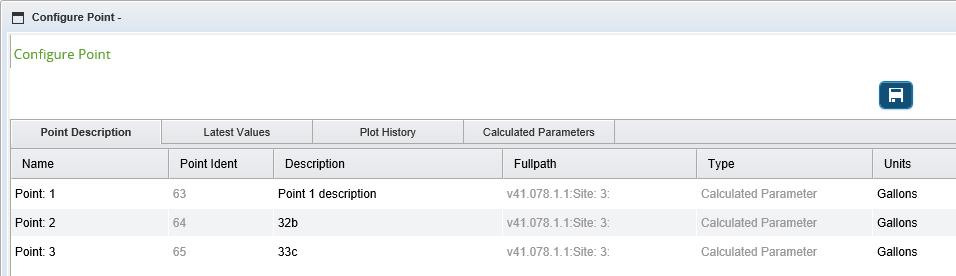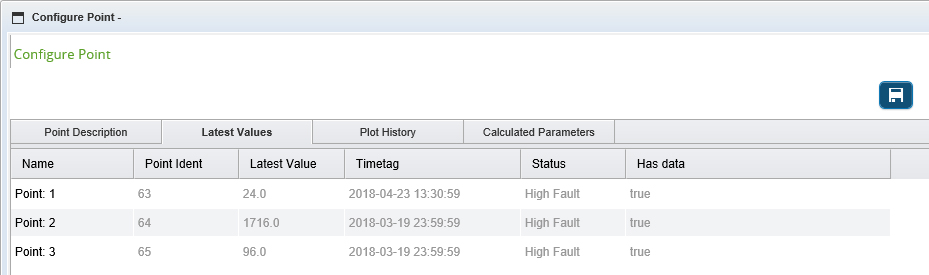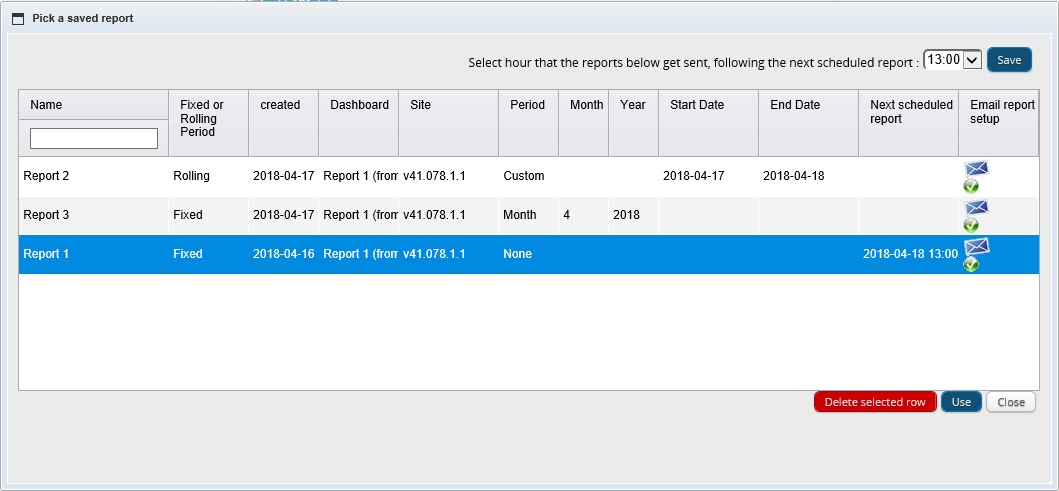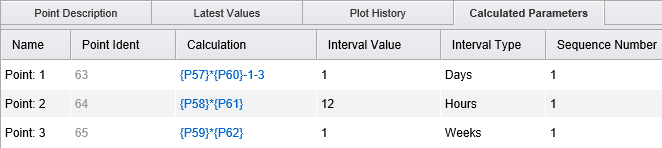Point Configuration
The point configuration tool allows the user to view and configure settings on the point.
Add points to the selection tool and open the configuration tool by clicking on the configuration tool icon.
The Configuration Tool window will open. There are four tabs – Point Description, Latest Values, Plot History, and Calculated Parameters.
Point Description
- Name: Double-click on the cell to edit the value.
- Point Ident: Read-only. Unique ident for the point.
- Description: Double-click on the cell to edit the value.
- FullPath: Read-only. This tells you where about in the hierarchy structure the point is.
- Type: Read-only. This tells you the point type.
- Units: Double-click on the cell to edit the value. There will be a drop-down list of existing units to select from. If the unit is not listed, then type it in.
Latest Values
- Name: Double-click on the cell to edit the value.
- Point Ident: Read-only. Unique ident for the point.
- Latest Value: Read-only. This is the most recent value saved against the point.
- Timetag: Read-only. This is the time stamp of the most recent value.
- Status: Read-only. The status of the point. The status will change if an alarm level has been breached.
- Has Data: Read-only. True or False indication of whether data has been saved against the point.
Plot History
- Name: Double-click on the cell to edit the value.
- Point Ident: Read-only. Unique ident for the point.
- First Point Date: Rea- only. The data of when the first data point was saved for this point.
- Last Point Date: Read-only. The data of when the last data point was saved for this point. This is the same as the Timetag field in the Latest Value tab.
- Hi Res Days: When loading a graph from within the selection tool, this is the amount of day's data that will be displayed. The default is 365 so the graph will load in 365 days-worth of data. Double click to edit the value.
- Plot History Type: When loading a graph from within the selection tool, this is default display. This is a choice of raw data, hours, days, weeks, months or quarters. Raw data will display the actual raw data. The other values are averages - days will be daily averages.
Calculated Parameters
This tab is only applicable to calculated parameters.
- Name: Double-click on the cell to edit the value.
- Point Ident: Read-only. Unique ident for the point.
- Calculation: Read-only. The calculation string for the parameter. Single click this link to go directly to the calculation within Calculation Designer.
- Interval Value: Double-click to edit. The frequency of the calculation, used in conjunction with the "Interval Type". For example, an Interval Value=12, and an Interval Type=Hours - equates to calculate a new value every 12 hours.
- Interval Type: Double-click to edit. Select from Minutes, Hours, Days, Weeks, Months, Years.
- Sequence Number: Double-click to edit. The order in which the calculations should be executed - used for dependent calculations when the sequence is important. Sequence 1 will be calculated first.