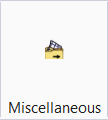Export to File
 Used to identify requirements for
export of Civil TM's to external files.
Used to identify requirements for
export of Civil TM's to external files.
You can access this tool from the following:
With data collection methods underlying Terrain Models (TM) increasing in detail and size the resulting TMs need to be stored and exported in an efficient manner making data transfer possible across a variety of Infrastructure and Mapping workflows. As part of these workflows a common requirement is to store data external from the primary storage for backup or transfer data to other applications (even to older versions of the Bentley Civil applications). Use this command to identify requirements for export of Civil TM's to external files.
The TM can be exported to :
Workflow
Sample Batch Files to Export Terrain to LandXML via Key-ins
This enhancement allows users to run a batch file that creates a selection set of their terrains and then exports the contents of that selection set to LandXML.
- The Selection Set can be created via standard MicroStation commands or through the use of OpenRoads Graphical Filters (see sample below).
- If multiple terrains are found in a single DGN, each terrain will be exported to its own individual XML file with the naming convention <DGN FileName>_<Terrain_Name>.xml.
- This batch file can be run in conjunction with the Batch Process tool to apply the commands across multiple DGN files.
Selection Set Creation
MicroStation Commands can be used (e.g. Powerselector All)- POWERSELECTOR ALL.
- REFERENCE DISPLAY OFF ALL
- ORD Graphical Filters
- Mandatory Parameters Filter=<FilterName>
- Geometry Select Byfilter Filter=SecondaryAlignments
Export to LandXML
| Mandatory Parameters BatchProcessExport | TERRAINMODEL EXPORT FILE BatchProcessExport |
|
Optional Parameters ProjName=<projectName>/ProjDescription=<projectDescription>/Option=<Both, Triangles, Features> |
Defaults ProjectName=<>/ProjectDescription=<>/Option=<Both> |
| TERRAINMODEL EXPORT FILE BatchProcessExport | ProjName=TestProjName/ProjDescription=TestProjDescription/Option=Both |