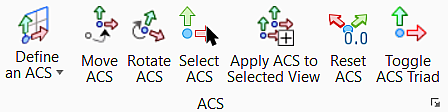Drawing Aids
AccuDraw
| Settings | Description |
|---|---|
| Smart lock | Allows you to lock rectangular coordinates, locks X to 0 if the pointer is on the drawing plane y-axis or Y to 0 if the pointer is on the x-axis. In Polar coordinates, locks Angle to 0°, 90°, -90°, or 180° if the pointer is on a drawing plane axis or otherwise locks Distance to its last entered value. |
| Lock Distance | Allows you to lock the distance from the compass origin point to the current location of the pointer. |
| Lock Angle | Allows you to lock the angle portion of the polar drawing plane. |
| Toggle Indexing | Allows you to lock the current index state. If an axis or distance is not indexed, indexing is disabled. If an axis or distance is indexed, it is locked. |
| Lock X | Allows you to toggle X-axis lock in the rectangular mode. |
| Lock Y | Allows you to toggle Y-axis lock in the rectangular mode. |
| Lock Z | Allows you to toggle Z-axis lock in the rectangular mode. |
| Rotate | Allows you to quickly and temporarily rotate the drawing plane. |
| Top | Allows you to rotate drawing plane to align with the axes in a standard Top view. |
| Front | Allows you to rotate drawing plane to align with the axes in a standard Front view. |
| Side | Allows you to rotate drawing plane to align with the axes in a standard Side view. |
| Rotate X | Allows you to rotate the drawing plane 90° about its X-axis. |
| Rotate Y | Allows you to rotate the drawing plane 90° about its Y-axis. |
| Rotate Z | Allows you to rotate the drawing plane 90° about its Z-axis. |
| View Rotation | Allows you to rotate AccuDraw compass to current view orientation. |
| Rotate to Element | Allows you to rotate the drawing plane to match the orientation of a selected element. |
| Cycle Rotation | Allows you to rotate between three main planes: top, front, and side (3D only). |
| Set Origin | Allows you to move the drawing plane origin to the current pointer position. |
| Mode | Allows you to switch between Rectangular and Polar coordinates. |
| Hold AccuDraw | Allows you to suspend AccuDraw for the current tool operation. Selecting a new tool, or entering a Reset re-enables AccuDraw. |
| Toggle AccuDraw | Allows you to enable or disable AccuDraw inputs. |
Snaps
| Settings | Description |
|---|---|
| Default Snaps | Allows you to set default Snap mode to a Keypoint. |
| Keypoint | Allows you to set the snap override to keypoint. |
| Nearest | Allows you to set the snap override to Nearest. |
| Midpoint | Allows you to set the snap override to Midpoint. |
| Center | Allows you to set the snap override to Center. |
| Origin | Allows you to set the snap override to Origin. |
| Intersection | Allows you to set the snap override to Intersection. |
| Tangent | Allows you to set the snap override to tangent. |
| Perp | Allows you to set the snap override to perpendicular. |
| Multi-snap 1 | Allows you to set the snap mode to Multi-snap 1. |
| Multi-snap Settings | Allows you to set up groups of snaps known as multi-snaps. |
| Snap Mode | Allows you to open Snap Mode toolbox. |
| AccuSnap | Allows you to Suspends AccuSnap for the current tool operation. |
ACS
| Settings | Description |
|---|---|
| Define an ACS | Allows you to define ACS on 2D elements and on 3D elements including surfaces, solid faces, and mesh facets. |
| Move ACS | Allows you to move the origin of the Active ACS. |
| Rotate ACS | Allows you to rotate the active ACS. |
| Select ACS | Allows you to select an ACS for attachment as the Active ACS. |
| Apply ACS to Selected view | Allows you to apply an Auxiliary Coordinate System to the selected view. |
| Reset ACS | Allows you to
set coordinates back to the original global system, with the active ACS
appearing as "Unnamed".
|
| Toggle ACS Triad | Allows you to turn on or off the display of ACS triad. |
Locks
| Settings | Description |
|---|---|
| Annotation Scale Lock | If on, allows you to apply the annotation scale to any text dimensions, annotation cells, tags, or detailing symbols that are placed in the model. |
| Grid | If on, allows you to force each data points to lie on the grid. |
| Graphic Group | If on, allows you to perform manipulation on one member of a graphic group. |
| Association | If on, allows you to create association point each time an element is snapped ti with dimensioning tools, and place active cell. |
| Level | If on, allows you can select elements only on the Active level. |
| Snap | If on, allows you to force tentative point to snap on nearby element |
| ACS Plane Lock | If on, allows you to control whether viewing operation and AccuDraw shortcuts for <T>, <F>, and <S> are relative to the design coordinates or the ACS. |
| ACS Plane Snap | If on, allows you to cause the product to try to find a point on the XY-plane of the active auxiliary coordinate system to snap to when a tentative point is entered. |
| Lock Toggles | Allows you to open the Locks toolbox |